Introduction
Subscriptions on 01Cloud organization allow users to access additional features. Users have the option to create, edit, and delete their subscriptions, as well as activate or deactivate them as needed.
Each subscription has specific project level and individual level quotas, which can vary depending on the subscription plan. These quotas help users to manage their usage and ensure that they are getting the most value out of their subscription.
When creating a subscription, users can select the subscription plan that best fits their needs and set their preferred subscription preferences. Once created, they can edit or delete their subscription as needed.
Users can also activate or deactivate their subscription at any time. For example, they may want to pause their subscription for a certain period of time or cancel it altogether.
Create Subscription
-
Navigate to the
ADMINtab on the organization page and look for theSUBSCRIPTIONtab and click on it .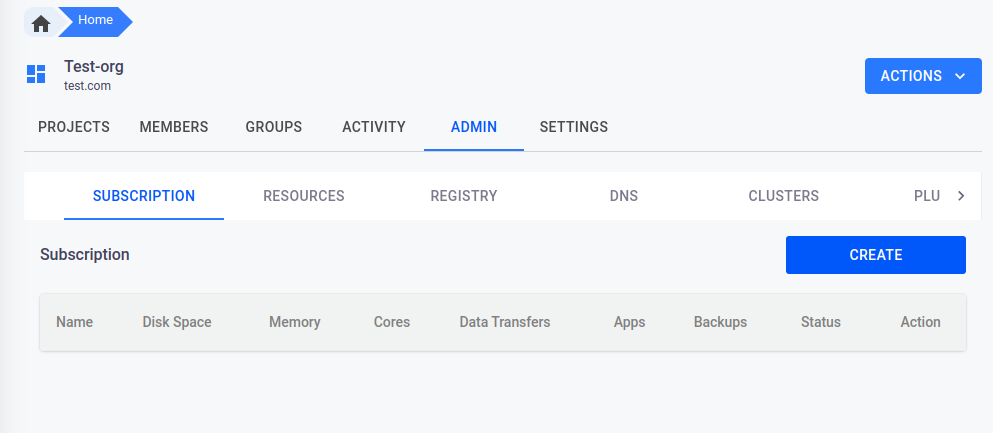
-
Click the
CREATEbutton to create a new subscription.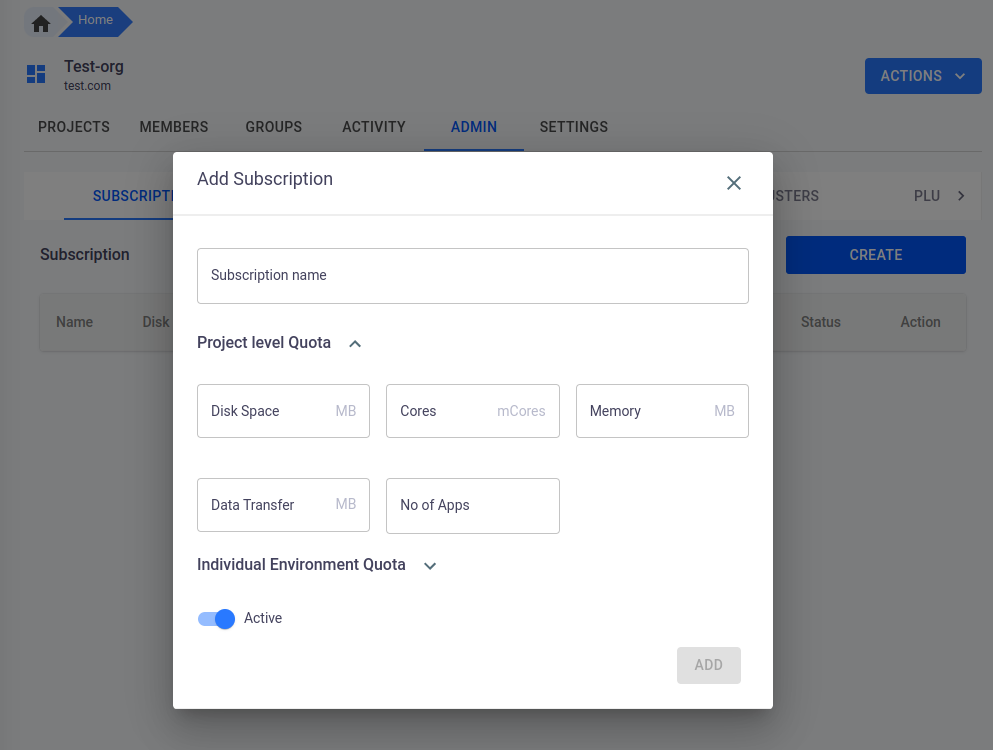
-
In the Add Subscription popup that appears, enter the subscription
name. -
Enter the Project Quotas for the subscription. This consists of fields like Disk Space, Cores, Memory, Data Transfer, and Number of Apps that are allowed to be added on the project. For each field, enter the number that you need for the subscription. For example, if you want to create a subscription that has 100GB of Disk Space, enter “100” in the field provided..
-
Enter the Individual Environment Quotas for the subscription. This includes fields like ConfigMaps, Persistent Volume Claims, Number of Pods, Replication Controllers, Secrets, Services, Loadbalancers, Nvidia GPU, and Backup Number. For each field, enter the number you want for the subscription. For example, if you want to create a subscription that has 10 ConfigMaps, enter “10” in the field provided.
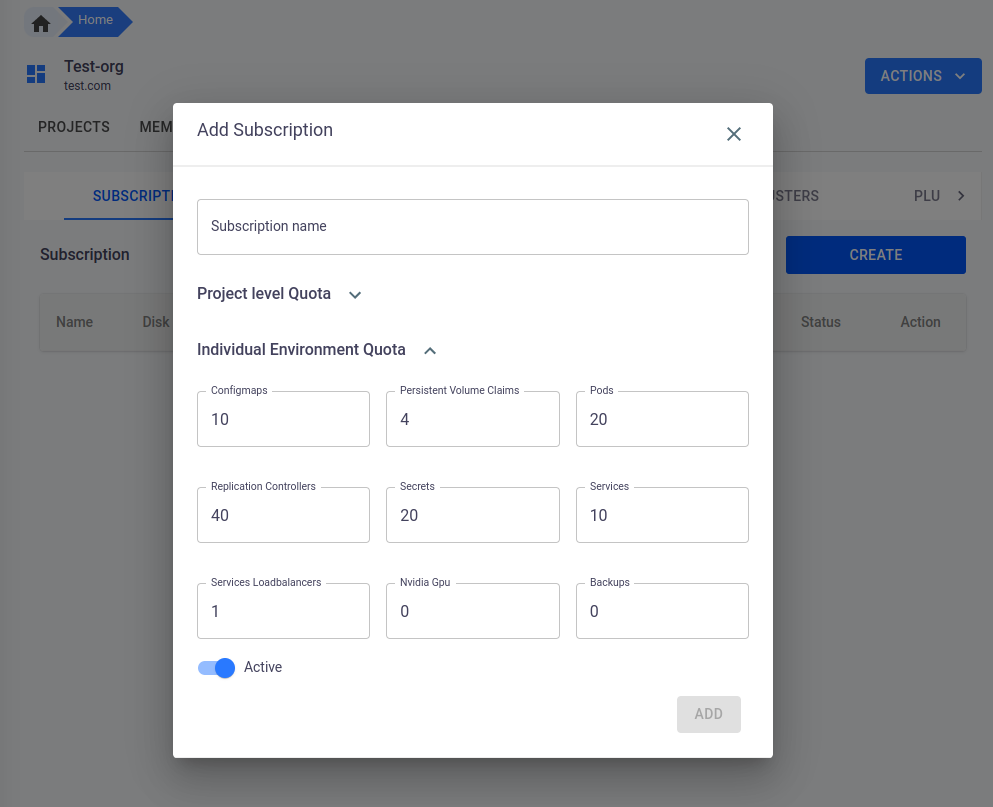
-
By default, the system will provide some values for these fields. You can adjust these values as needed to best fit your specific requirements.
-
It’s important to note that even if there are no set limits for these subscription fields, the user’s actual resource usage will still be subject to the physical constraints of the system. Setting appropriate quotas can help ensure that users are using resources efficiently and help prevent unexpected costs or outages.
-
-
Toggle the subscription to Active or Inactive as needed.
-
Click on the
CREATEbutton to complete the subscription creation process.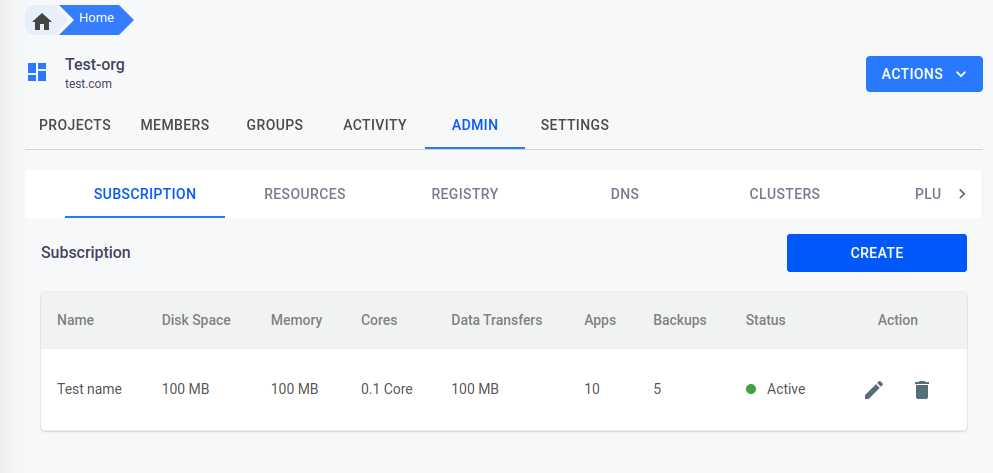
Update Subscription
-
Navigate to the
SUBSCRIPTIONtab in theADMINsection of your organization page.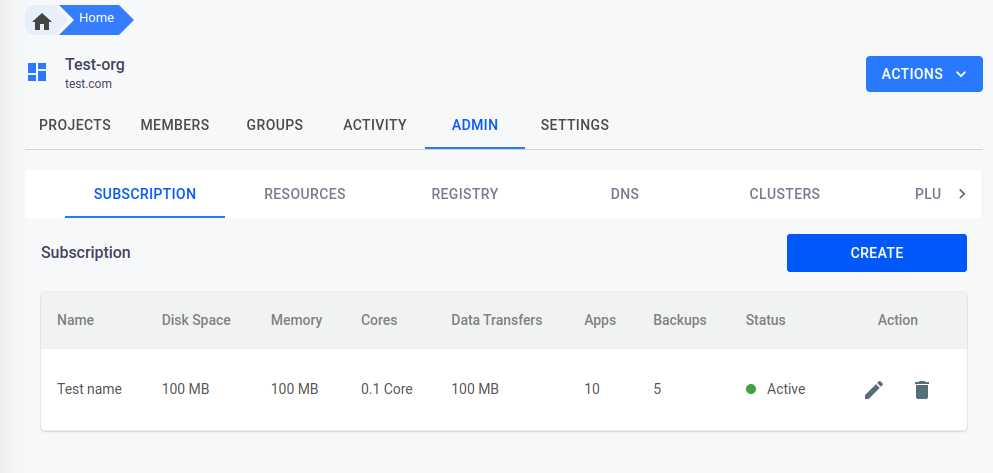
-
Find the subscription that you want to edit and click on the
pencil iconnext to it. -
A pop-up window will appear with the subscription details that you can modify. You can change the Subscription Name, Project level Quota, and Individual Environment Quota fields as needed.
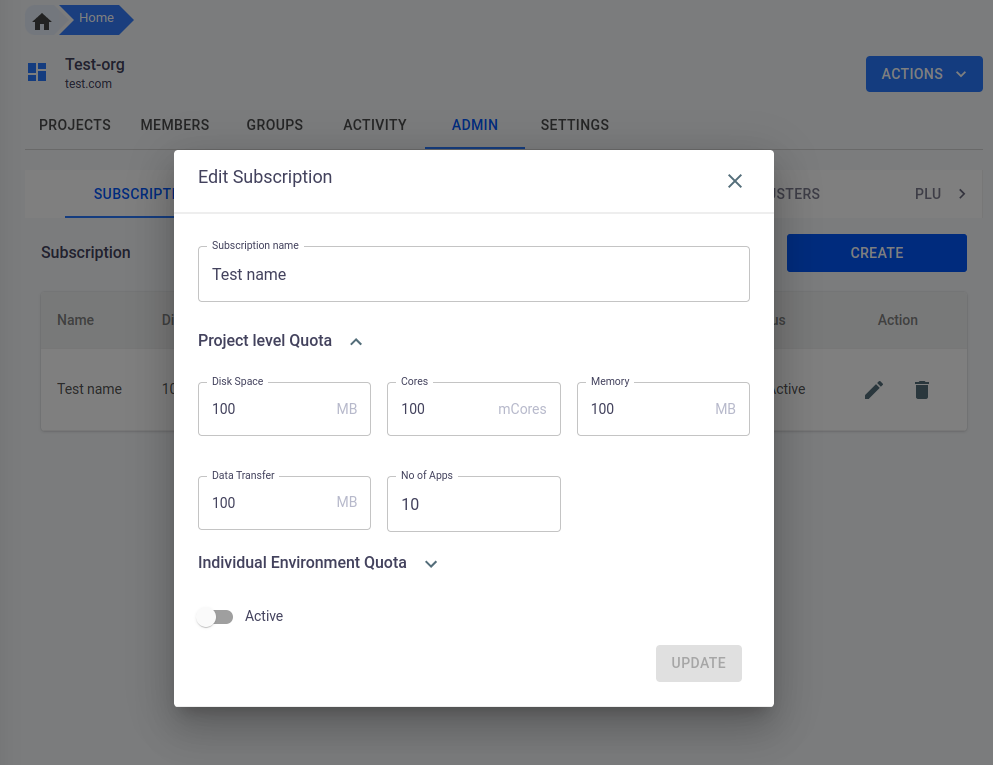
-
It’s important to note that the subscription fields can only be upgraded, not downgraded. For example, you can increase the maximum number of pods for a subscription, but you cannot decrease it below the current value. If you need to decrease a field, you can create a new subscription with the desired values and then assign users to the new subscription.
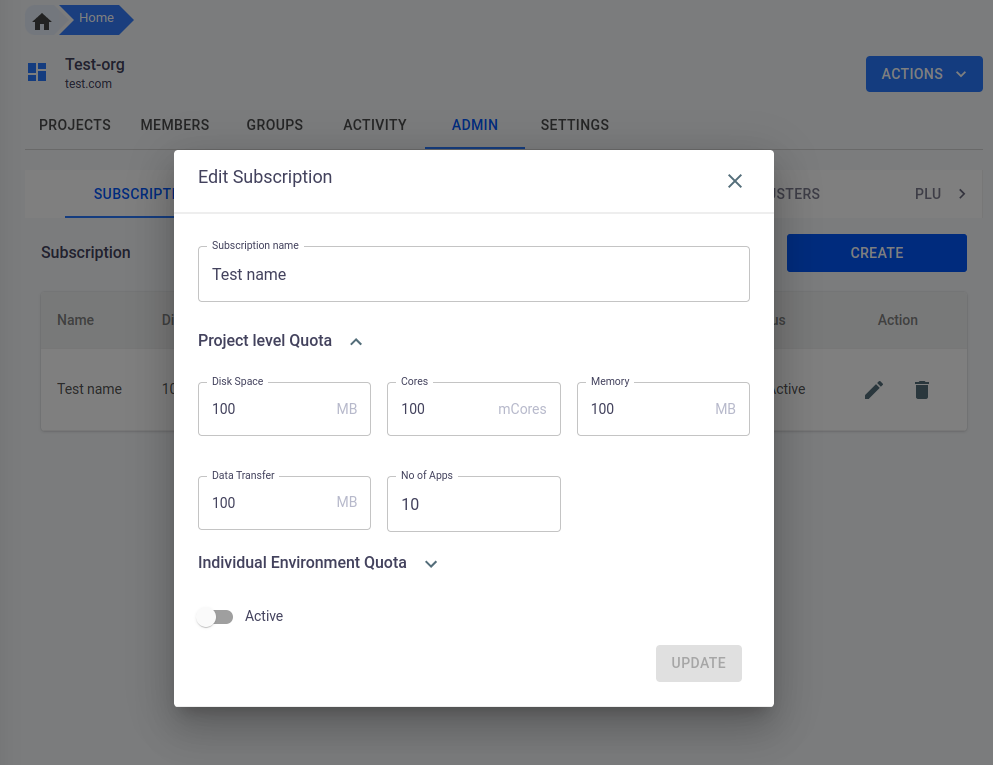
-
If the subscription is not currently active, you can also use the
Active/Inactivetoggle to enable or disable it. -
Once you have made the desired changes, click the
UPDATEbutton to apply the changes to the subscription.
Delete Subscription
-
Navigate to the
SUBSCRIPTIONtab in theADMINsection of your organization page.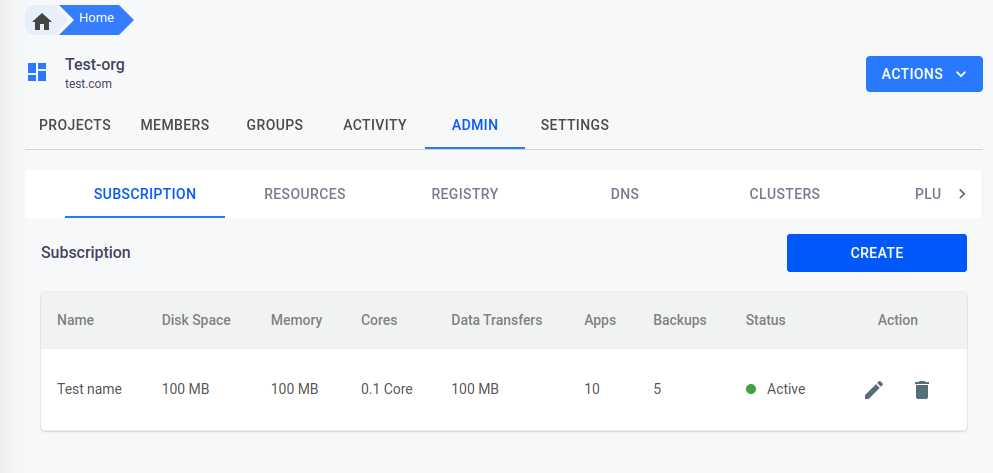
-
Find the subscription that you want to delete and click on the
bin iconnext to it. -
A pop-up window will appear asking for confirmation. You must type the exact name of the subscription in the provided field to confirm that you want to delete it.
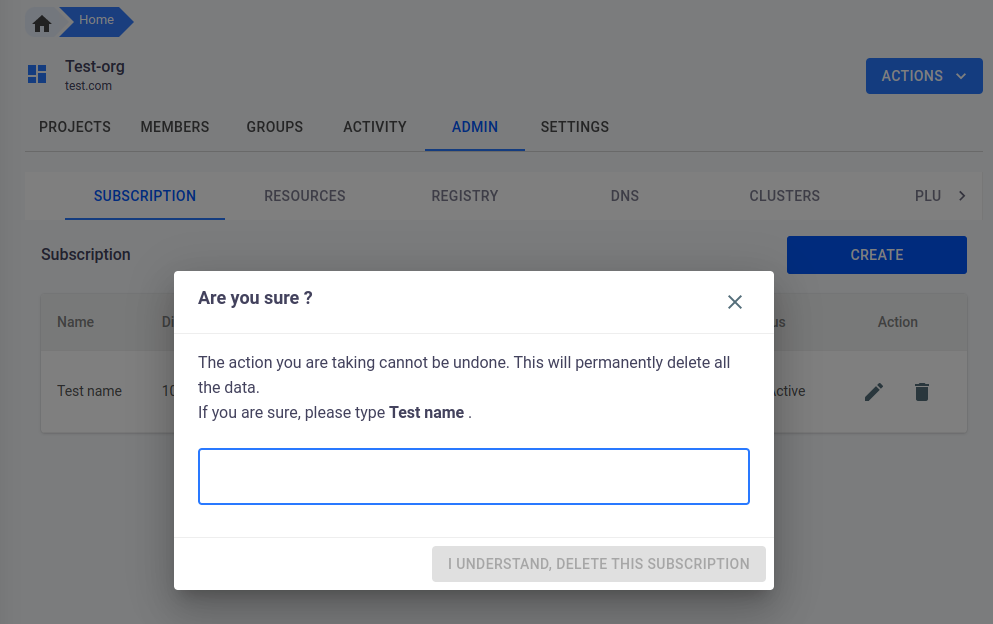
-
Once you have confirmed the subscription name, click the
I UNDERSTAND, DELETE THIS SUBSCRIPTIONbutton. -
The subscription will be permanently deleted and users who were assigned to that subscription will no longer have access to its features.
Conclusion
Overall, subscriptions provide a flexible and scalable way for users to access advanced features and content on our website. By providing multiple subscription plans with different levels of quotas, we aim to provide maximum value to our users and ensure that they have a great experience on our website.
