Introduction
Resources in 01Cloud refer to the allocation of computing resources such as CPU, memory, and storage to an organization. Each resource has a name and can be assigned a certain number of cores, memory in MB, and resource weight. The resource weight is a way to prioritize resources in case of resource contention.
There is also a toggle to activate or deactivate resources, giving the user the flexibility to enable or disable resources as needed. This can be particularly useful in situations where resources need to be temporarily taken offline for maintenance or other reasons.
Users can also update or delete resources as needed. Updating resources can involve modifying the number of cores, memory, or resource weight, while deleting resources involves removing them from the organization altogether.
Create Resources
-
Navigate to the
RESOURCEStab under theADMINsection of the organization page.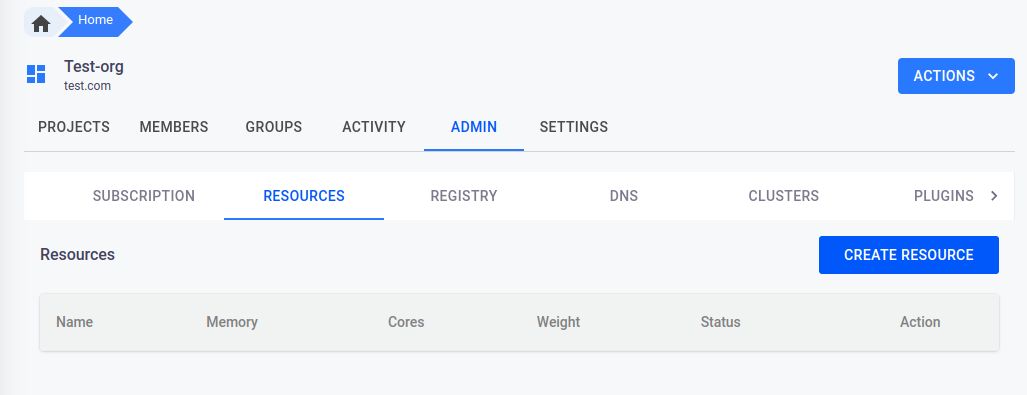
-
Click on the
CREATE RESOURCEbutton on the top right corner of the page. This will open a popup dialog where you can enter the details of the new resource.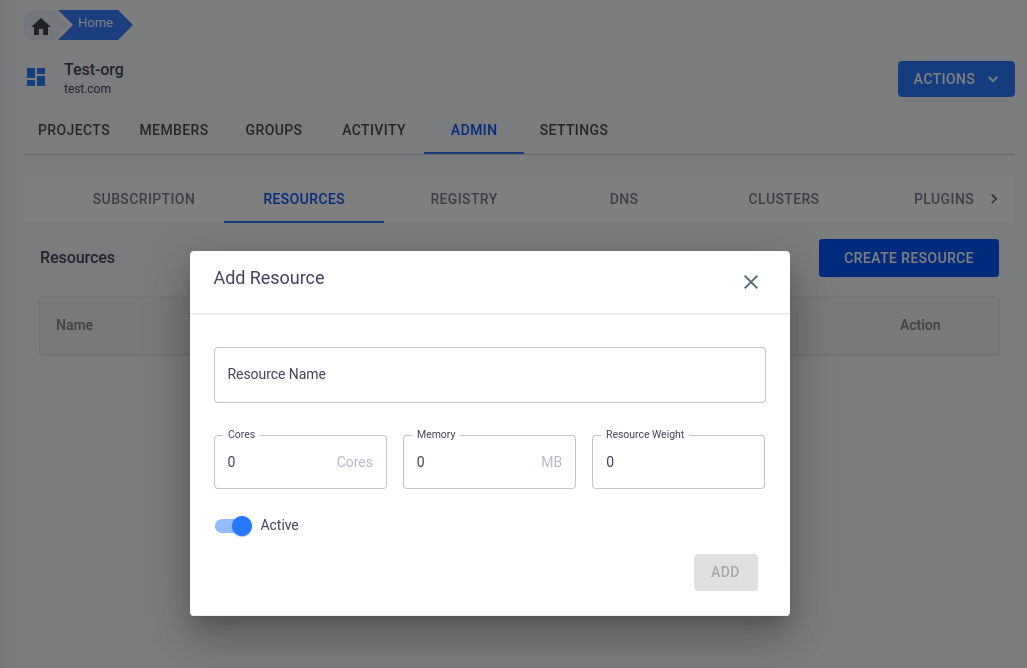
-
In the
Namefield, enter a descriptive name for the resource. -
In the
Coresfield, enter the number of CPU cores that you want to allocate to this resource. This will determine the processing power available to the resource. -
In the
Memoryfield, enter the amount of RAM (in megabytes) that you want to allocate to this resource. This will determine the amount of memory available to the resource. -
In the
Weightfield, enter a number between 1 and 100 that represents the relative importance of this resource compared to other resources in the 1. organization. A higher weight means that the resource is more important and should be allocated more resources (e.g. CPU cores, memory) than lower-weighted resources. -
Use the toggle switch to activate or deactivate the resource. If the resource is inactive, it won’t be available to allocate to environments or applications.
-
Once you have filled in all the necessary fields, click on the
ADDbutton to create the resource. The new resource will be added to the list of resources in the organization, and you can allocate it to environments or applications as needed.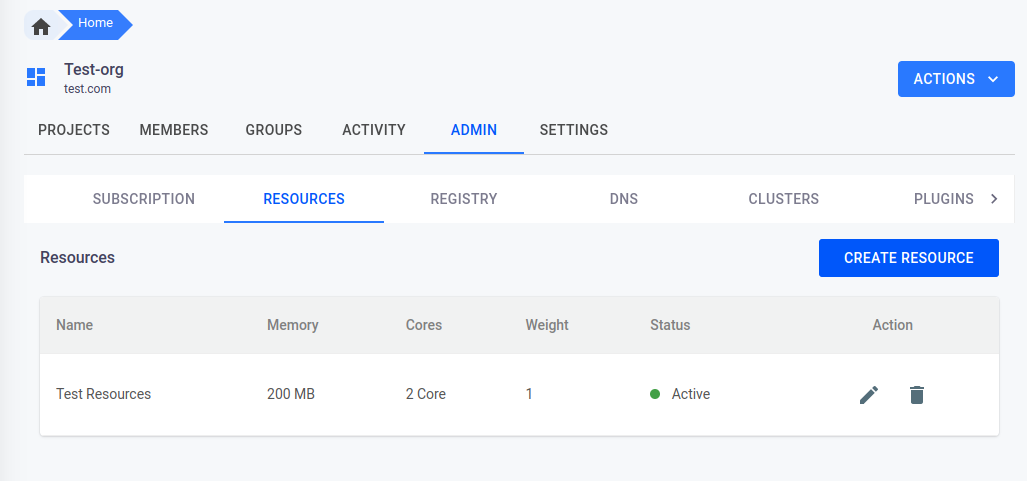
Update Recource
-
Go to the
RESOURCEStab in your 01Cloud organization.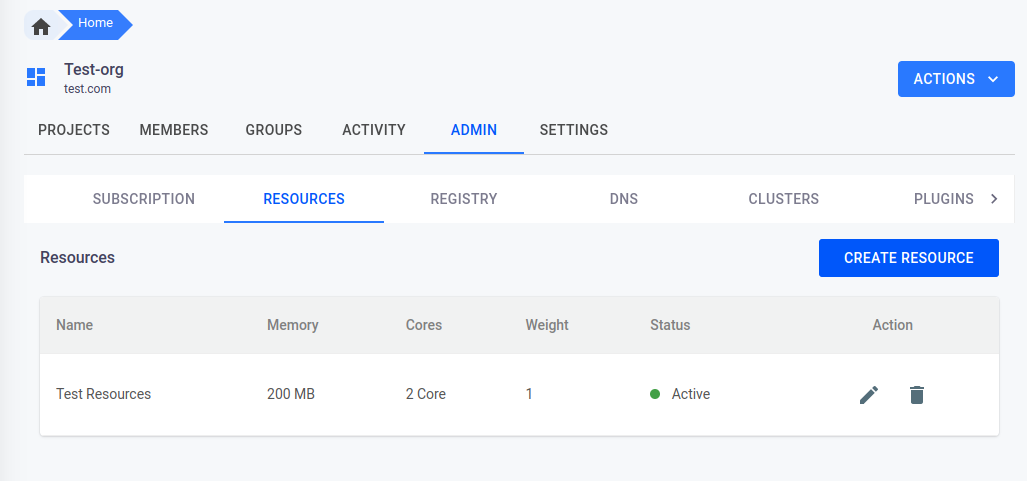
-
Find the resource that you want to update and click on the pencil icon on the right side of the row.
-
A popup will appear with the fields for the resource that you can update, including the resource name, number of cores to use, amount of memory in MB, and resource weight.
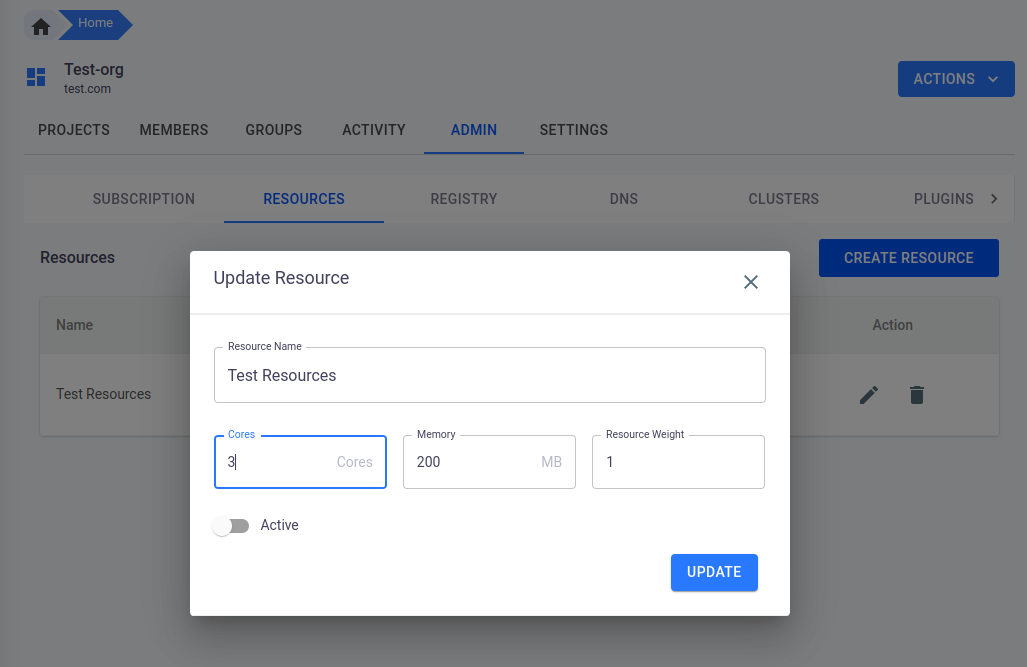
-
Update the fields as necessary.
-
If you want to activate or deactivate the resource, use the toggle button to turn it on or off.
-
Once you have made the desired changes, click the
UPDATEbutton at the bottom of the popup to save the changes. -
The resource will now be updated with the new information.
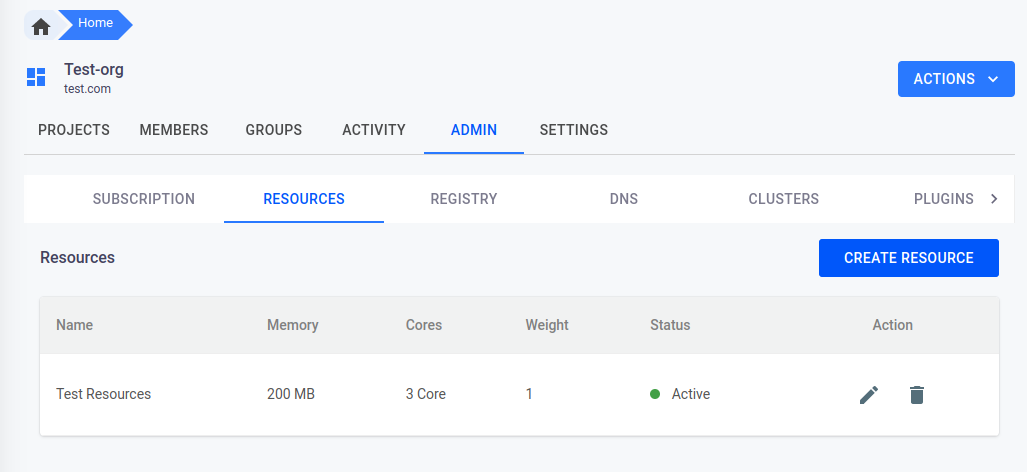
Deleting Recource
-
Navigate to the
RESOURCEStab in theADMINsection of your organization page.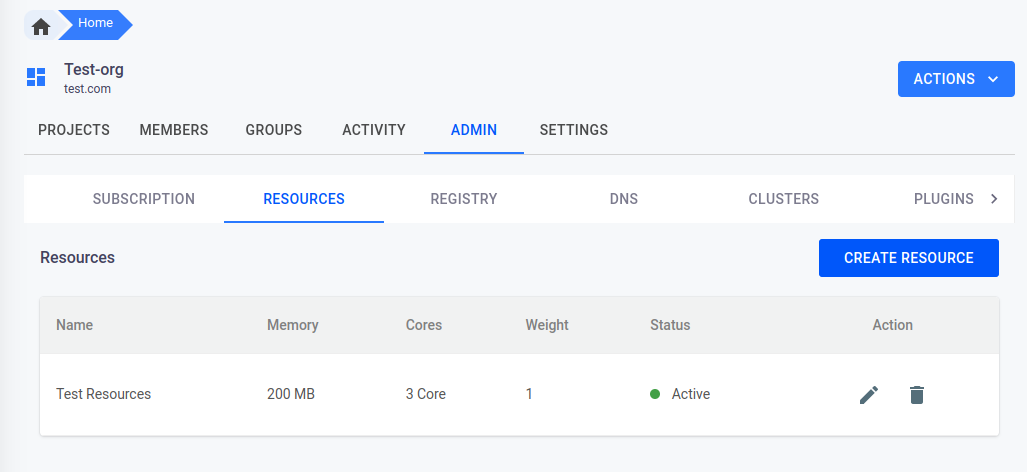
-
Find the resource that you want to delete and click on the
bin iconnext to it. -
A pop-up window will appear asking for confirmation. You must type the exact name of the resource in the provided field to confirm that you want to delete it.
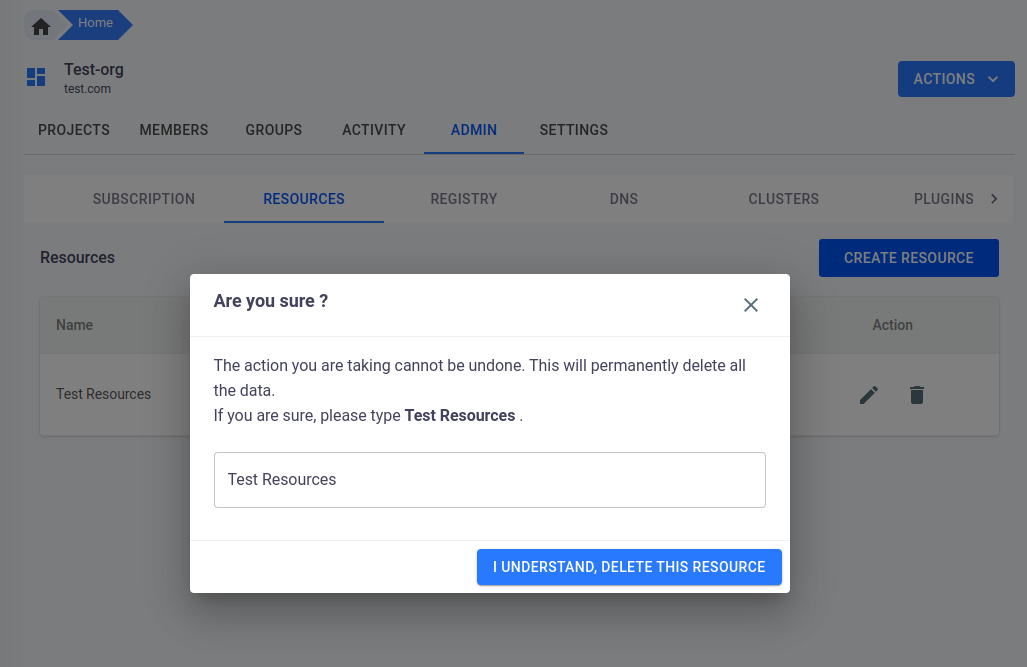
-
Once you have confirmed the resource name, click the
I UNDERSTAND, DELETE THIS SUBSCRIPTIONbutton. -
The resource will be permanently deleted and users who were assigned to that resource will no longer have access to its features.
Conclusion
In conclusion, the Resource in 01Cloud organization provides the ability to manage and allocate resources for use in creating environments and running applications. Users can create resources with custom names, cores, memory, and weight, as well as toggle their activation status. The Resource tab also provides options to edit and delete existing resources, making it easy for users to adjust resource allocation as their needs change. With the Resource tab, users can ensure that their applications have the necessary resources to perform optimally.
