Introduction
Image Registry is essential components of any cloud infrastructure. Image Registry is used to store and manage Docker images for deployment.
In 01Cloud, we support various Image Registry providers, including AWS, GCP, and Cloudflare, as well as custom providers. This gives our users the flexibility to choose the provider that best suits their needs.
Whether you’re deploying a simple web application or a complex microservices architecture, having a reliable Image Registry system is essential for achieving high availability and scalability. With 01Cloud, you can be confident that your infrastructure is in good hands.
Add Registry
-
Navigate to the Organization page and navigate to the Admin tab and select REGISTRY tab.
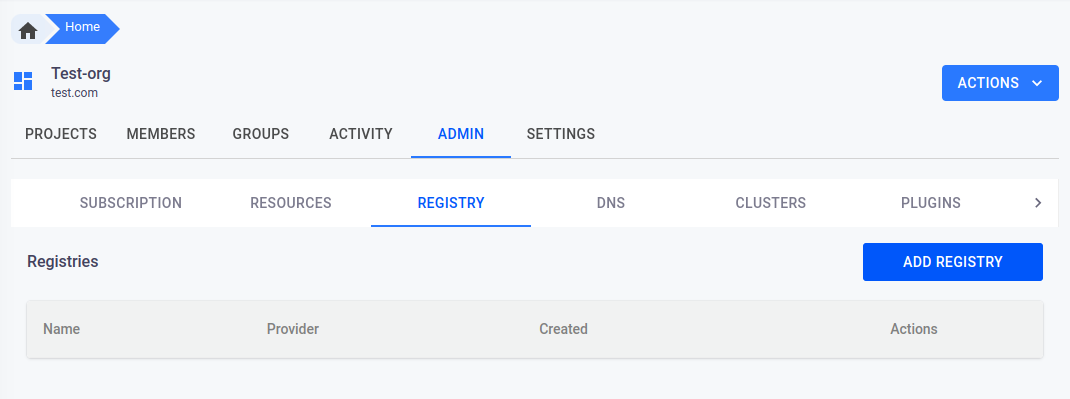
-
Click on the
ADD REGISTRYbutton located at the top right of the screen. -
In the popup window that appears, select the appropriate provider from the dropdown menu (e.g., AWS, GCP, or Custom Registry). For this example, we will use a custom registry.
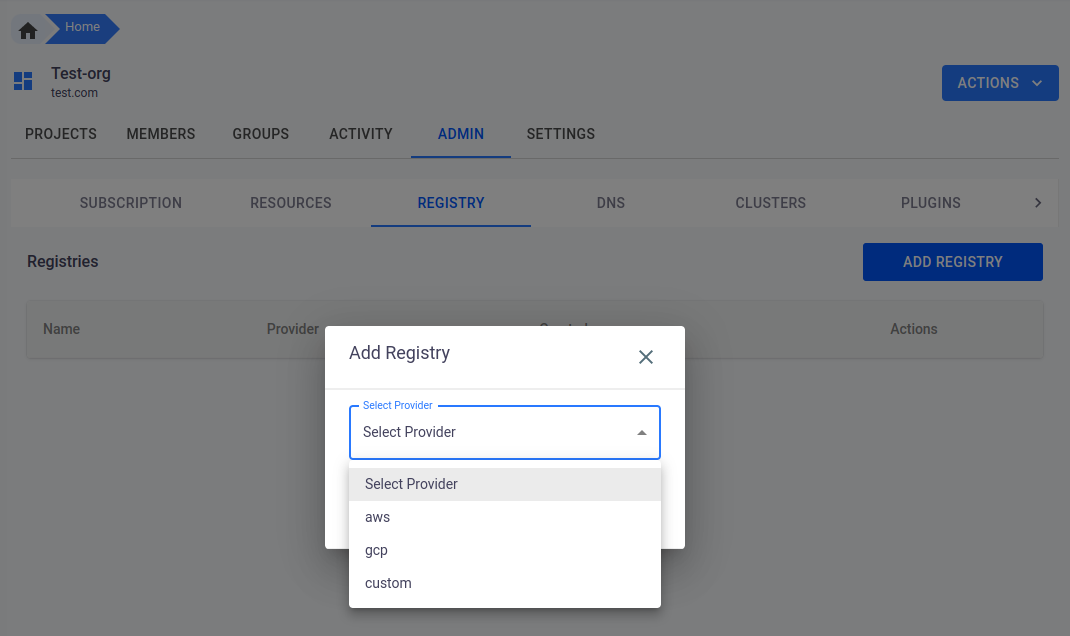
-
Enter the required information in the fields provided. This will typically include the registry name, registry URL, project name, username, and password. Make sure to enter the correct information for your registry.
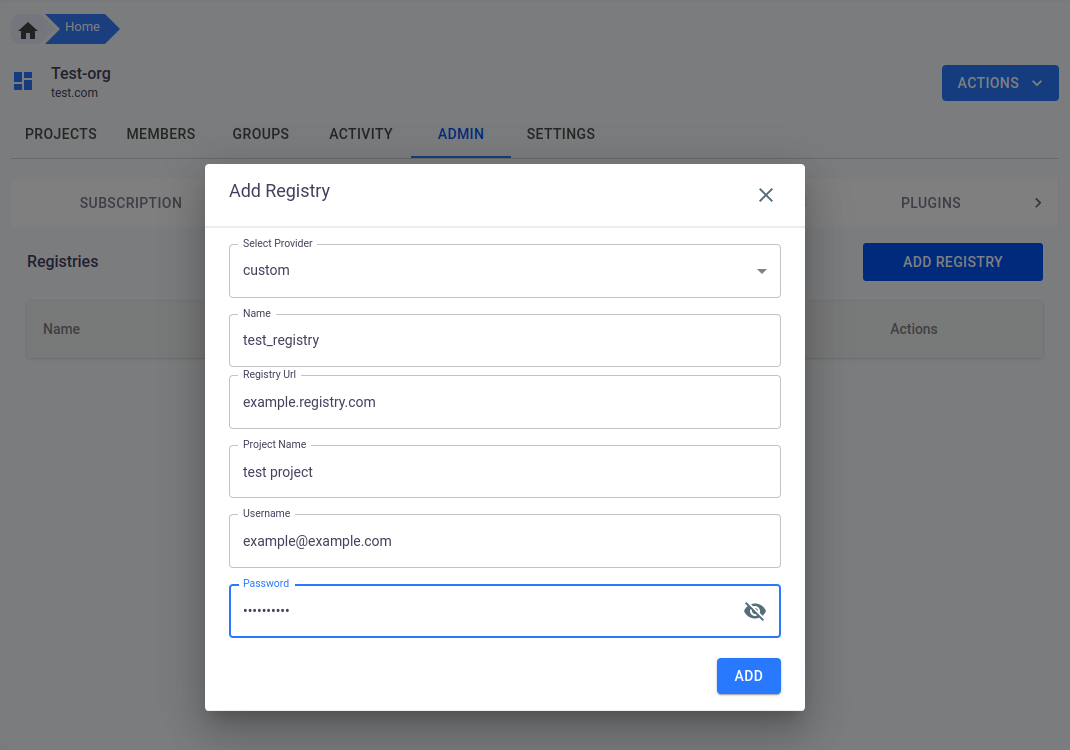
-
After entering the required information, click on the
ADDbutton at the bottom of the popup window to add the registry to your 01Cloud organization.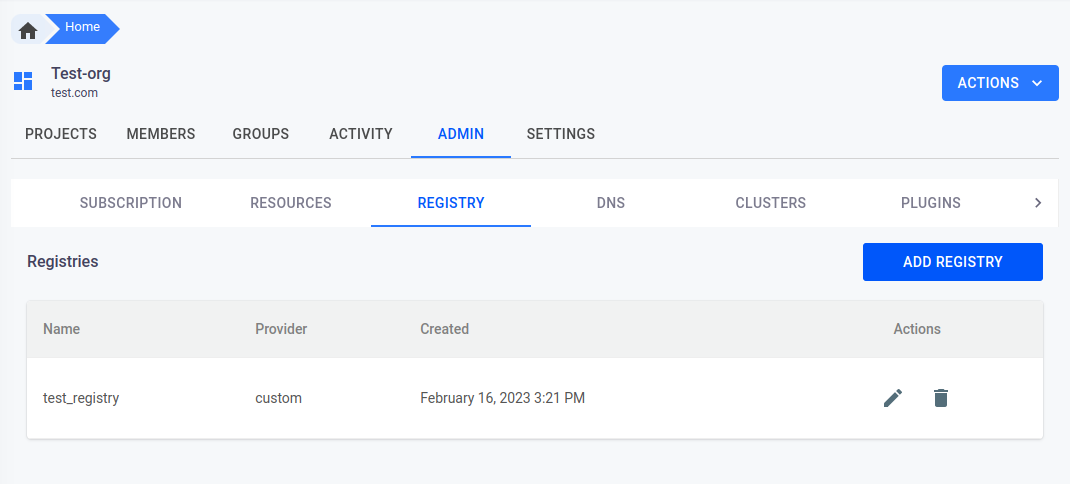
Update Registry
-
Navigate to the Organization page and navigate to the Admin tab and select REGISTRY tab.
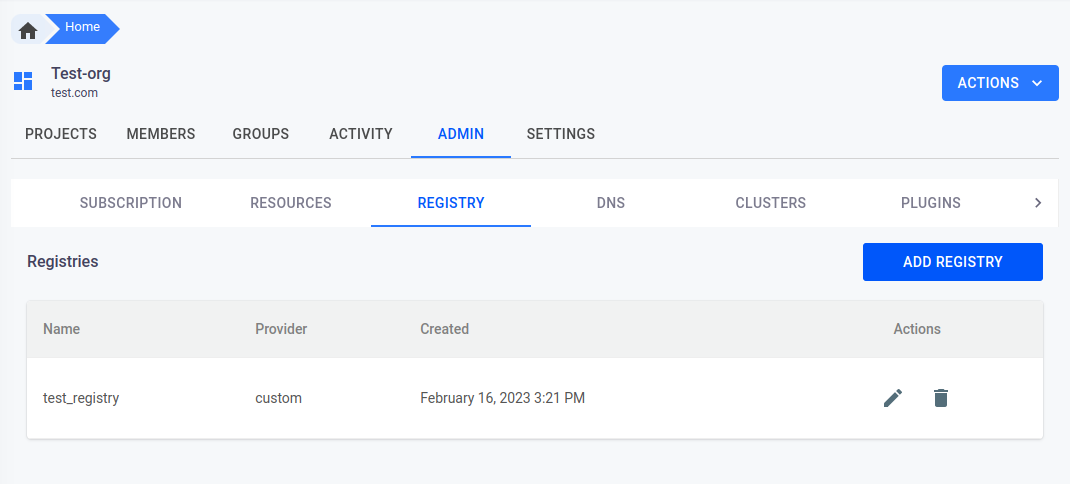
-
Locate the registry that you want to update and click on the pencil icon on the right side of the row.
-
This will open a popup with the registry details. Update the fields as required.
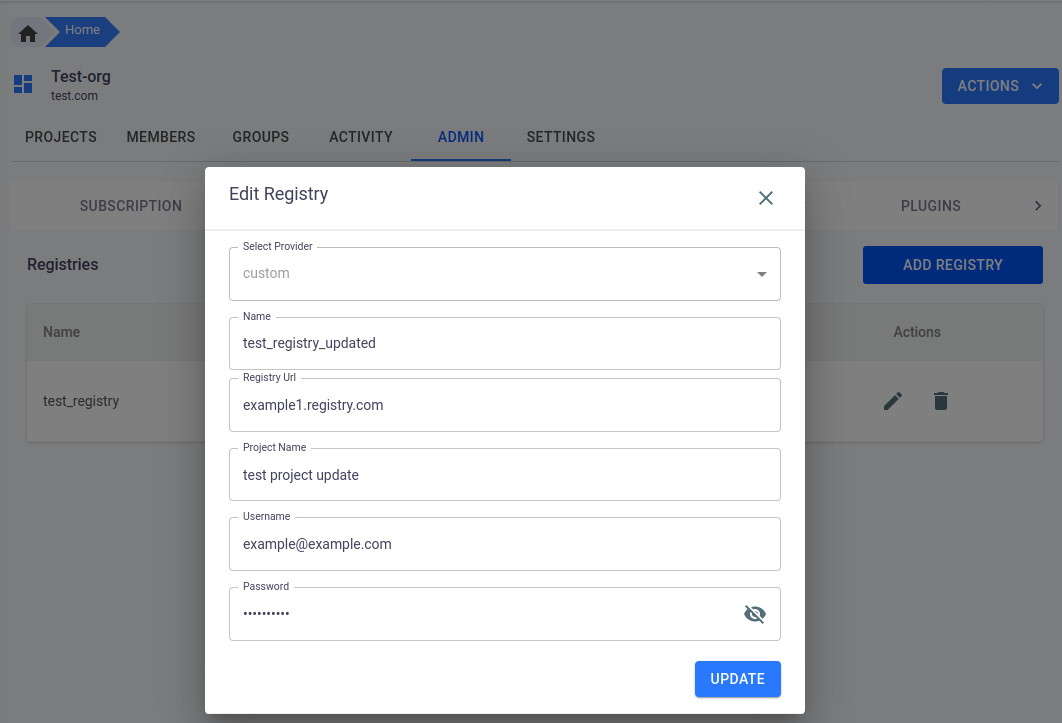
-
After making the necessary changes, click on the
UPDATEbutton located at the bottom of the popup. -
Your registry will now be updated with the new changes that you have made.
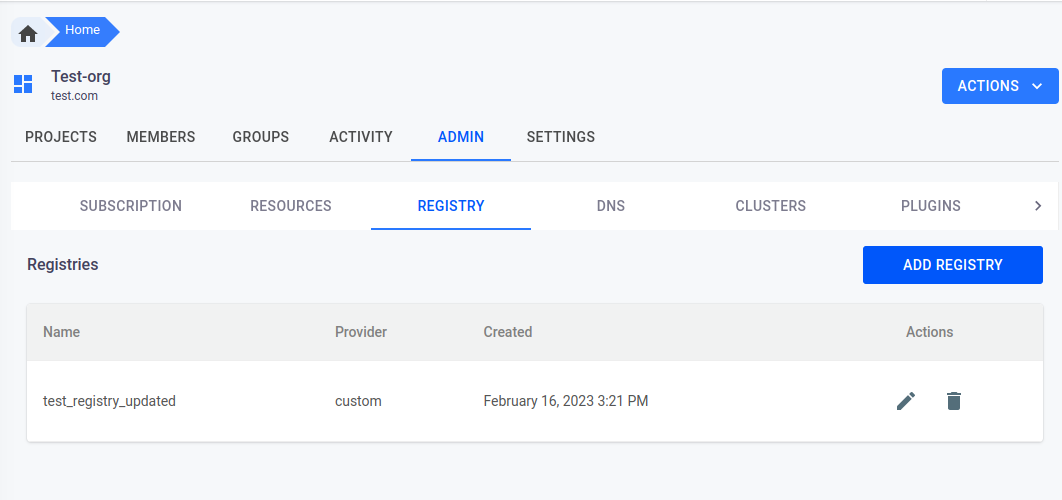
Delete Registry
-
Navigate to the Organization page and select the DNS tab.
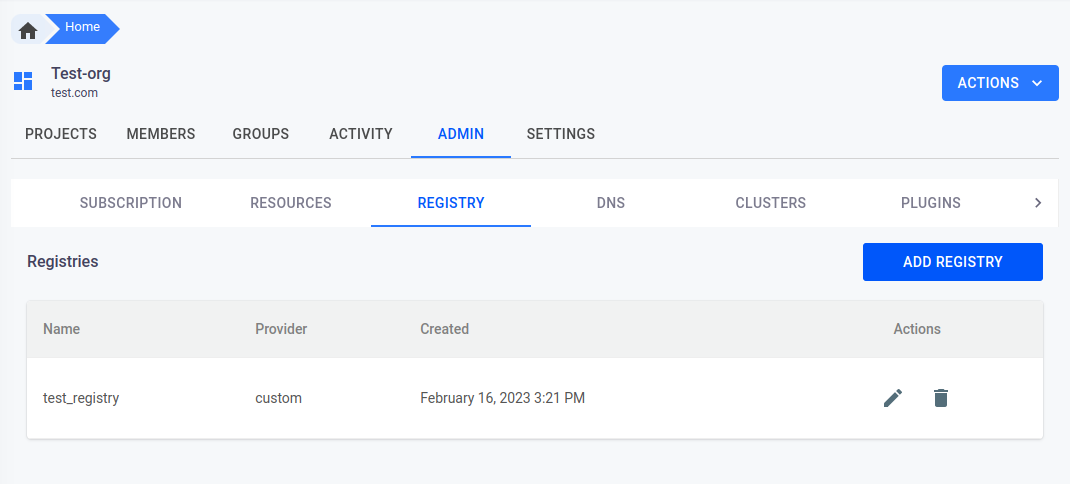
-
Find the DNS record you want to Delete and click on the pencil icon on the right side of the row.
-
A pop-up window will appear asking for confirmation. You must type the exact name of the Registry in the provided field to confirm that you want to delete it.
-
Once you have confirmed the dns name, click the
I UNDERSTAND, DELETE THIS REGISTRYbutton.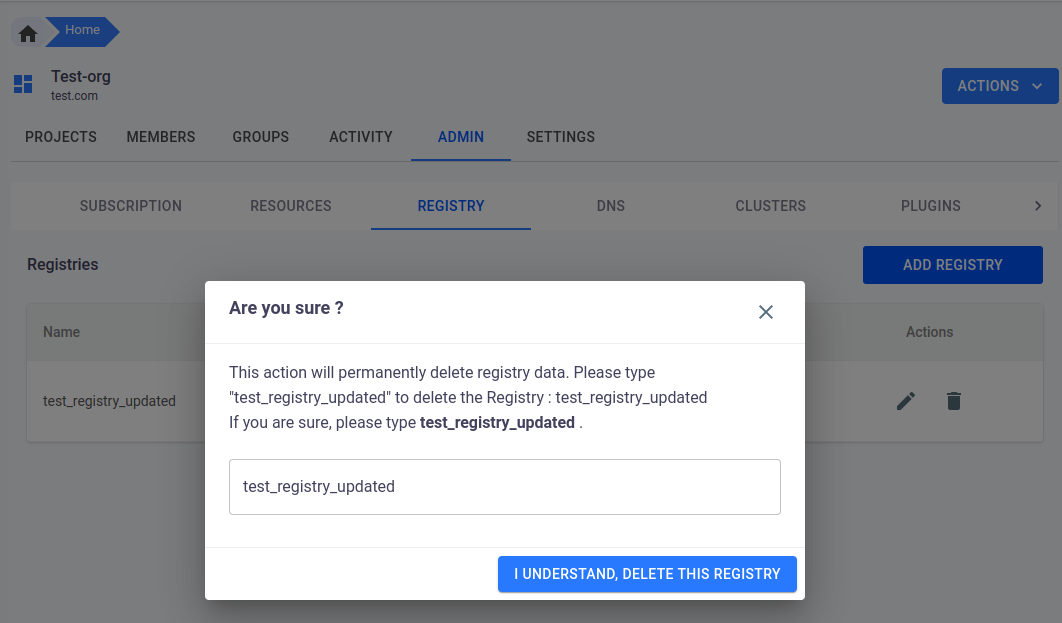
-
The registry will be permanently deleted.
Conclusion
In conclusion, DNS and Registry are important features in 01Cloud that allow users to manage their domain names and container images, respectively. Users can add, modify, and delete DNS and Registry entries in the organization page under the admin tab. Various providers like AWS, GCP, and custom registry are supported for both DNS and Registry. Users can also update their DNS and Registry entries by editing the fields and clicking on the update button. These features are essential in deploying applications and environments on 01Cloud, making it easier for users to manage their resources in a secure and efficient manner.
