Introduction
The Settings tab in your 01Cloud account allows you to customize various settings of your environment. This includes managing domains, resources, permissions, storage, and more.
Domain
You can manage the domain settings for your environment from this tab. You can view the available domain for your site and set a custom domain. You can also provision a certificate.
To manage your domain settings:
-
Navigate to the Domain section of the Environment tab in your 01Cloud account.
-
View the available domain for your site and set a custom domain by clicking on the
SETbutton. -
After setting a custom domain, you can provision a certificate.
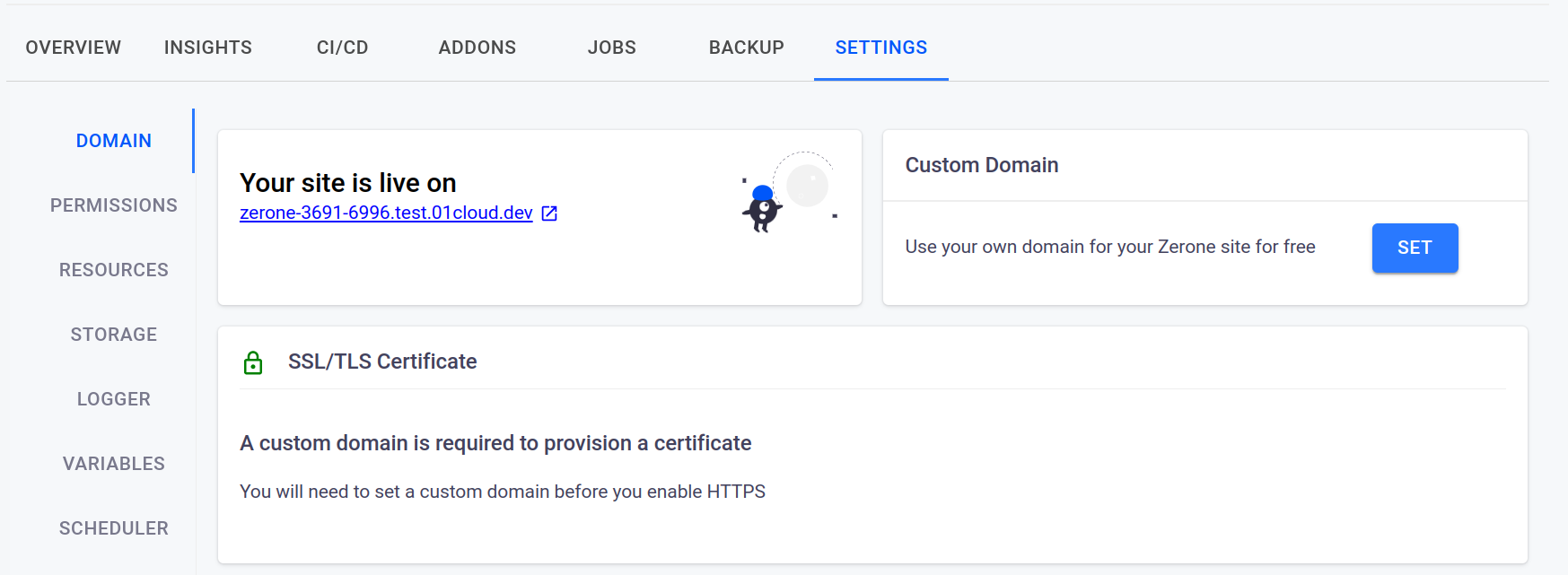
Permissions
You can manage user permissions for your environment from this tab. You can add users and assign different roles to them.
To manage your permissions settings:
-
Navigate to the Permissions section of the Environment tab in your 01Cloud account.
-
Click on the
ADD USERbutton to add a new user.
-
Assign different roles to the user.

Resources
You can manage the resources settings for your environment from this tab. You can update resources, enable autoscaling and load balancing.
To manage your resources settings:
-
Navigate to the Resources section of the Environment tab in your 01Cloud account.
-
Adjust the CPU and memory resources using the sliders provided.

-
To enable autoscaling, select the auto scaling options and set fields like maximum replicas, minimum replicas when cpu usage and memory usage threshold exceeds.

-
Once the advanced settings page loads, you will see several options for configuring your autoscaling settings.

- The first option is “Average usage interval”, which allows you to set the average amount of time between measurements of resource usage.
- The “Change by” field lets you set the percentage increase or decrease in the number of replicas for each scaling action.
- The “Average change interval” field lets you set the average amount of time between scaling actions.
-
To enable load balancing, select an available load balancer from the drop-down list and click on the
ADD LBbutton.
Storage
You can manage the storage settings for your environment from this tab. You can view available storage, create new storage, and enable file manager.
To manage your storage settings:
-
Navigate to the Storage section of the Environment tab in your 01Cloud account.
-
View the available storage for your environment.
-
Click on the
ADD STORAGEbutton to create new storage.
Note: In a template environment, the storage resources are pre-configured when the environment is created and cannot be modified afterwards. It may be necessary to create a new environment or modify an existing one to allocate more storage resource.
-
Enter the name, size, type, and path for the new storage.

-
To enable file manager, click on the
ENABLEbutton in the file manager section. This will allow you to view and manage your storage data directly from the file manager. The file manager access URL is provided for your convenience.
Logger
You can manage logger settings for your environment from this tab. You can view and save environment logs in an external provider.
To manage your logger settings:
- Navigate to the Logger section of the Environment tab in your 01Cloud account.

- Enable logger to view and save environment logs in an external provider.
Variables
You can manage environment variables from this tab. You can add new variables and update existing ones.
To manage your variables settings:
- Navigate to the Variables section of the Environment tab in your 01Cloud account.
- You can only add variable in Custom and Container Registry Environment.
- Click on the
ADD VARIABLEbutton to add a new variable.
- The
Apply immediatelybutton will update the environment immediately - You have three variables available: system variables, environment variables, and global variables.
Scheduler
You can manage the scheduler settings for your environment from this tab. You can enable scheduling and specify the required frequency, start and stop time.
To manage your scheduler settings:
-
Navigate to the Scheduler section of the Environment tab in your 01Cloud account.
-
Enable scheduler and specify the required frequency, start and stop time.

Startup Job
A startup job is a container that runs before the environment is initialized. It is useful for performing any necessary setup or configuration before the main application code is run.
Note:
Startup JobSettings is available only for Custom Environment.
To enable a startup job :
- Navigate to the environment settings and select the
STARTUPtab.
- Click the
ADD STARTUP JOBbutton and give your job a name.
- Select the image containing the code you want to run.
- Click
SAVEto save the changes.
Scripts
In an Environment, you can run scripts by navigating to the “Scripts” tab in the environment settings. This feature allows you to build and run scripts, as well as add steps for your CI and update the environment to follow those steps during the CI process.
Note:
Scriptsis only available for Custom Environment.
- Go to the
SCRIPTStab in the environment settings.
- Write the code for your script.
- Go to the CI Steps section.
- Click the
ADD STEPbutton and give your step a name.
- Write the code for your steps and update the environment to follow those steps during the CI process.
Conclusion
In this way, you can customize settings for an Environment in 01Cloud, including managing domains, resources, permissions, storage, logger, environment variables, scheduler, and startup jobs.
