Updating User Profile
-
Log in to the 01Cloud console.
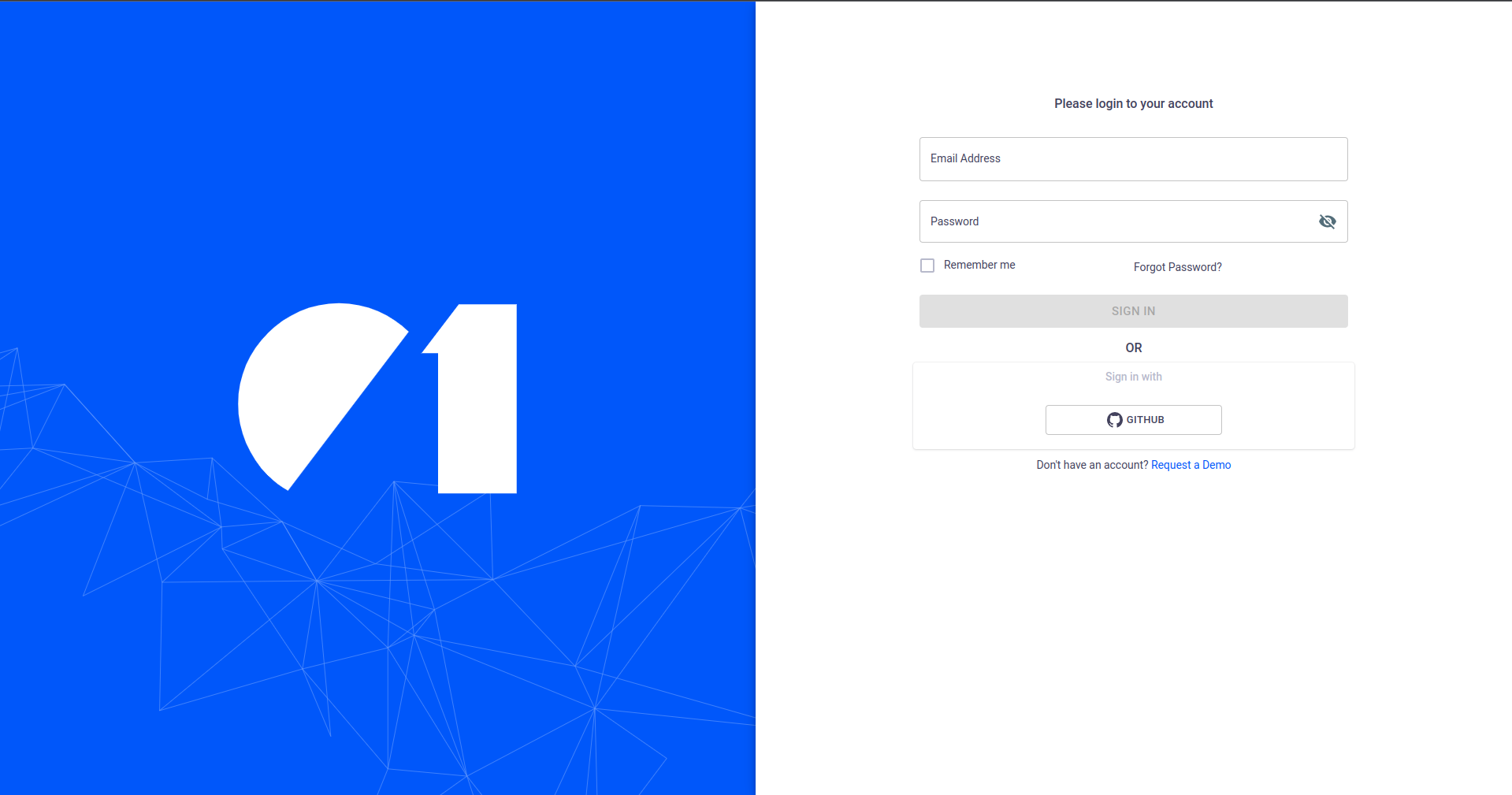
-
On the home page, locate and click on your profile icon in the top-right corner of the page.
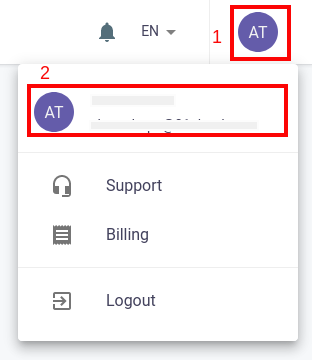
-
Your account profile page will appear.
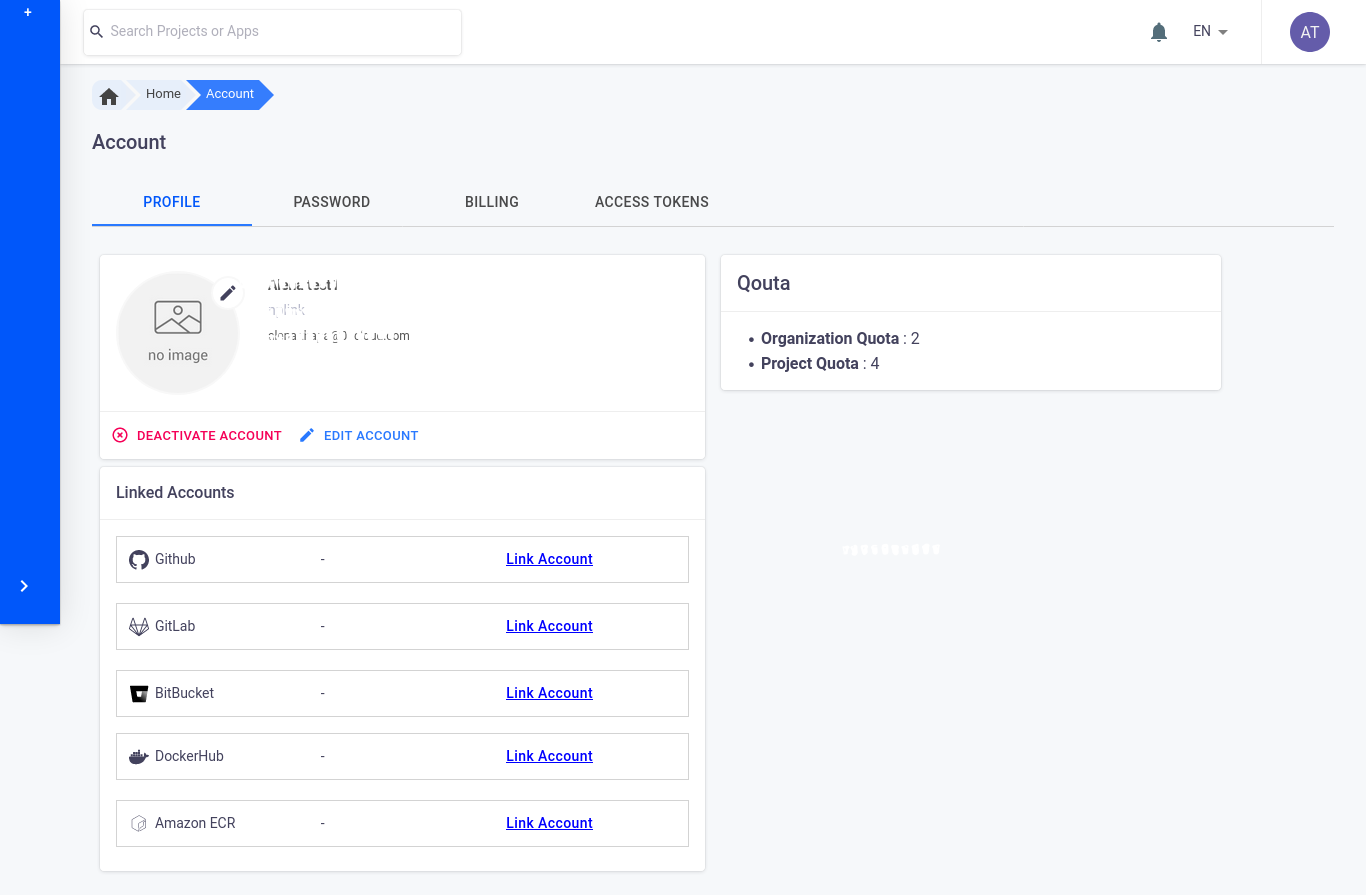
-
To change your profile image, click on the “Pencil Tool”.
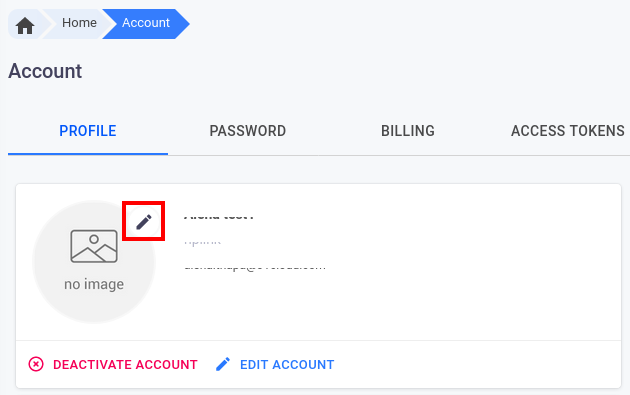
-
Choose an image from your local machine and click on “Upload”.
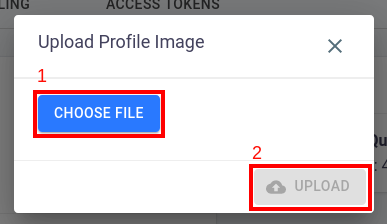
-
To edit your profile, click on the “Edit Account” button.
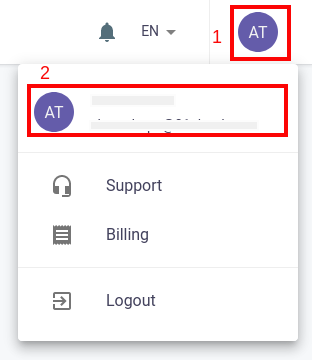
-
Make the necessary changes and click on the “Update Details” button to save your changes.
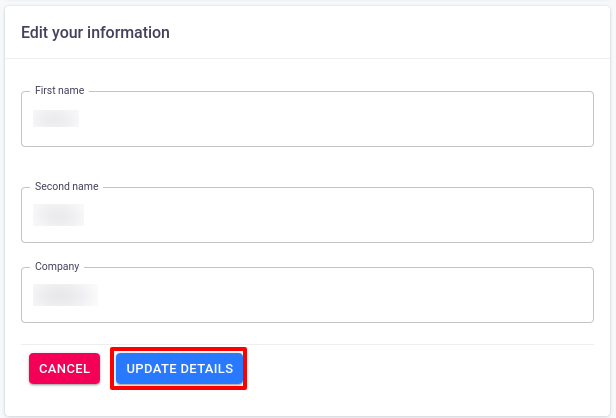
Deactivate Account
If you no longer want to continue using our product you have deactive the account with following steps:
-
Goto “Profile”.
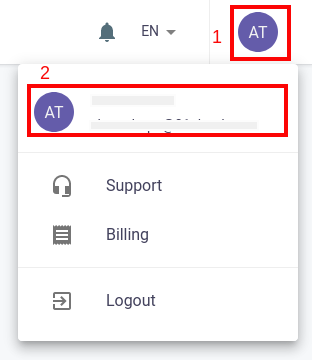
-
Click on “DEACTIVATE ACCOUNT”.
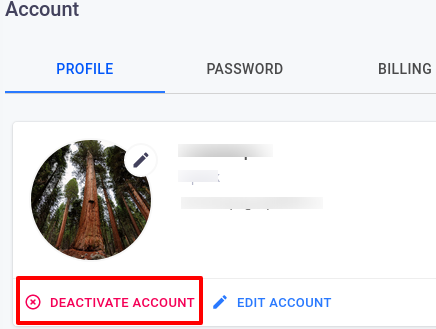
-
Pop-up box will appear for the confirmation, click on “YES”.
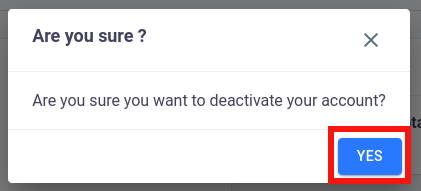
Now you will be logout from the console and receive an email that your account has been deactivated.
