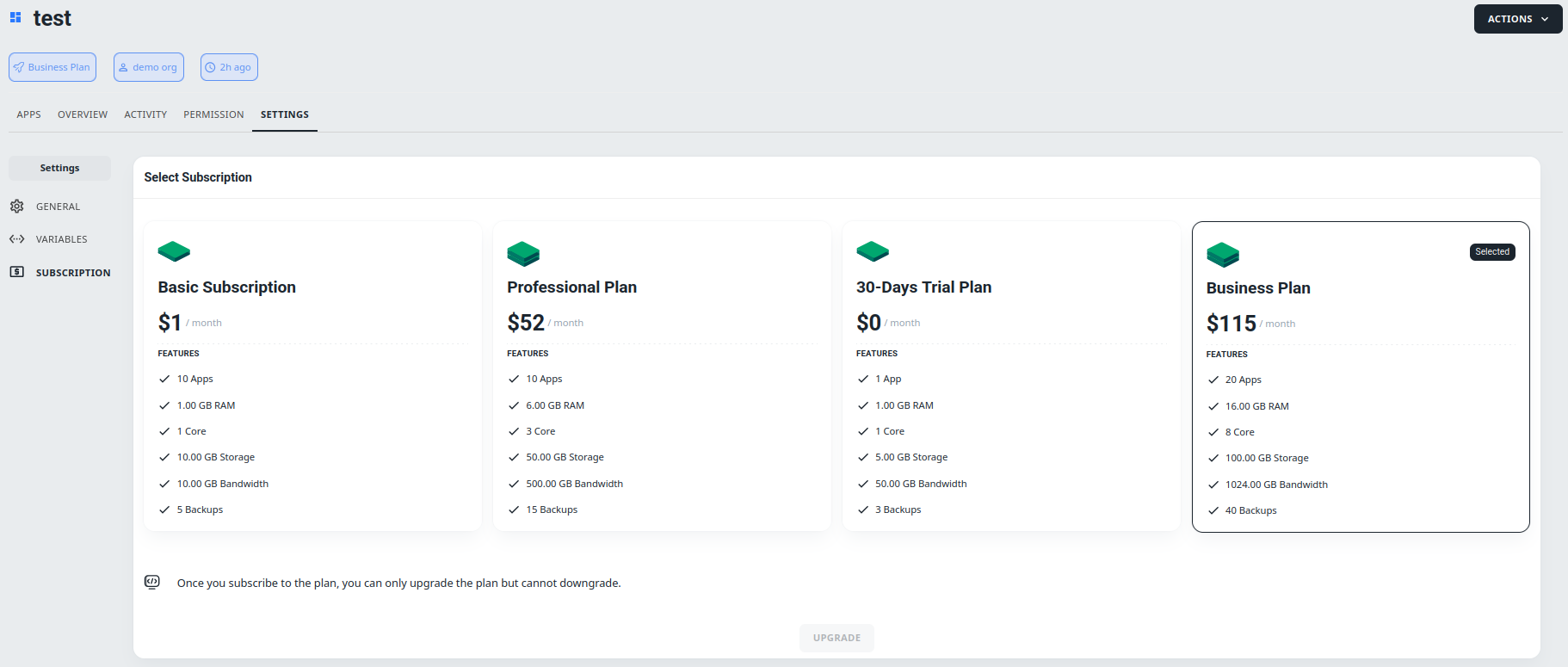The project overview in 01Cloud serves as a central hub for managing and monitoring all aspects of a project, providing detailed insights into resource utilization, activity logs, access controls, and configuration settings. By leveraging these features, users can efficiently administer their projects, collaborate with team members, and optimize performance and efficiency within the 01Cloud.
1. Project Overview in 01Cloud:
Once the project is created successfully, you will be redirected to the project page.
-
Your project name
-
The plan you chose
-
Name of the Owner
-
Time used to create project
-
Action button
-
APP, OVERVIEW, ACTIVITY, PERMISSION, SETTINGS tabs
-
Refresh App List icon
-
CREATE APP button
Steps:
Navigate to organization in 01Cloud and then create project, now you will see the following interface.
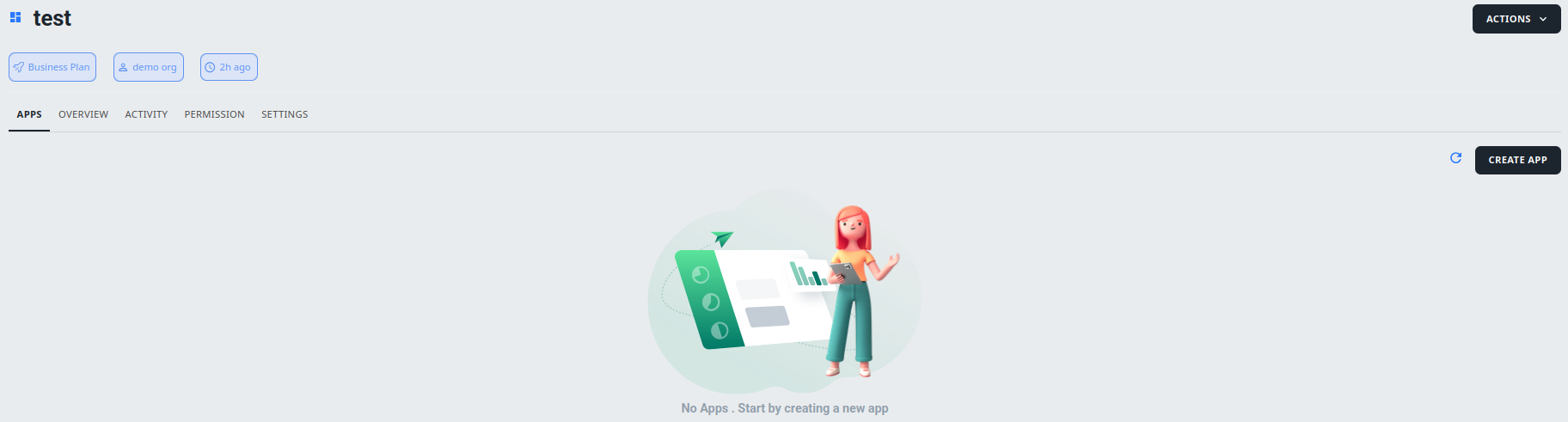
2. Creating App:
This provides for managing applications hosted within the project, including creation, monitoring, and updates.
Steps:
Now you can start creating app by clicking on CREATE APP button.
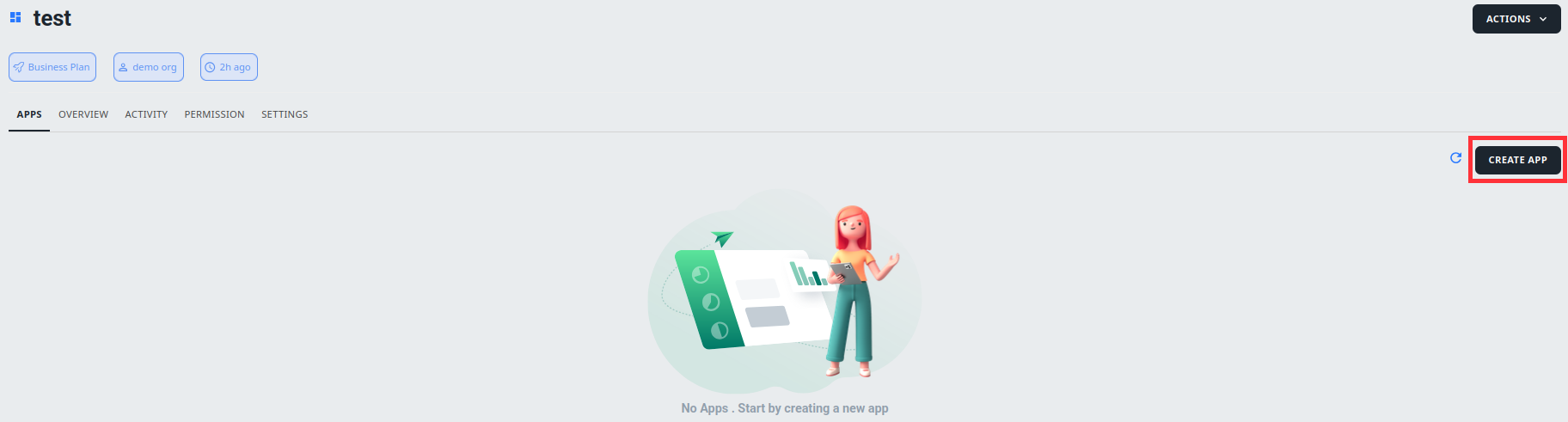
3. Overview Tab:
- Number of Apps Used: Total count of applications deployed and active within the project.
- Memory Usage: Amount of RAM or memory currently allocated and utilized by project resources.
- Core Usage: Usage metrics indicating the utilization of CPU cores or processing power within the project.
- Storage Usage: Total storage capacity consumed by project files, databases, and other data.
- Data Transfers: Metrics detailing the volume of inbound and outbound data traffic processed by the project.
Steps:
Go to Overview tab to see number of apps used, memory used, core usages, storage usages, data transfers.
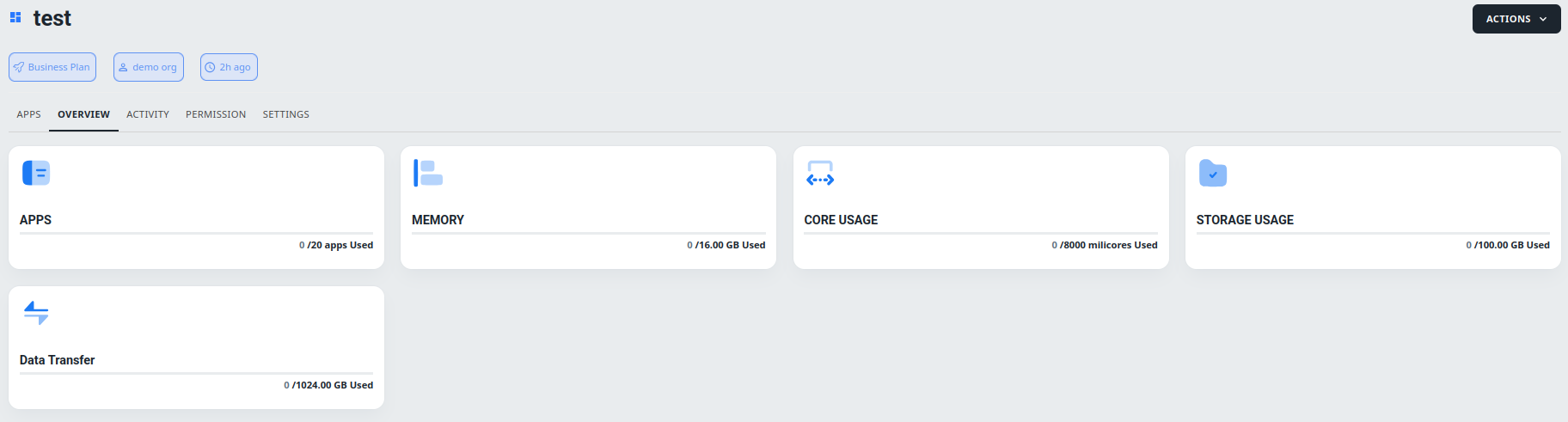
4. Activity Tab:
In 01Cloud, Activity tab provides chronological record of all actions, events, and changes occurring within the project. This includes creations, updates, configuration changes, and user interactions.
Steps:
In Activity tab you can see list of activities that you have done in your project.
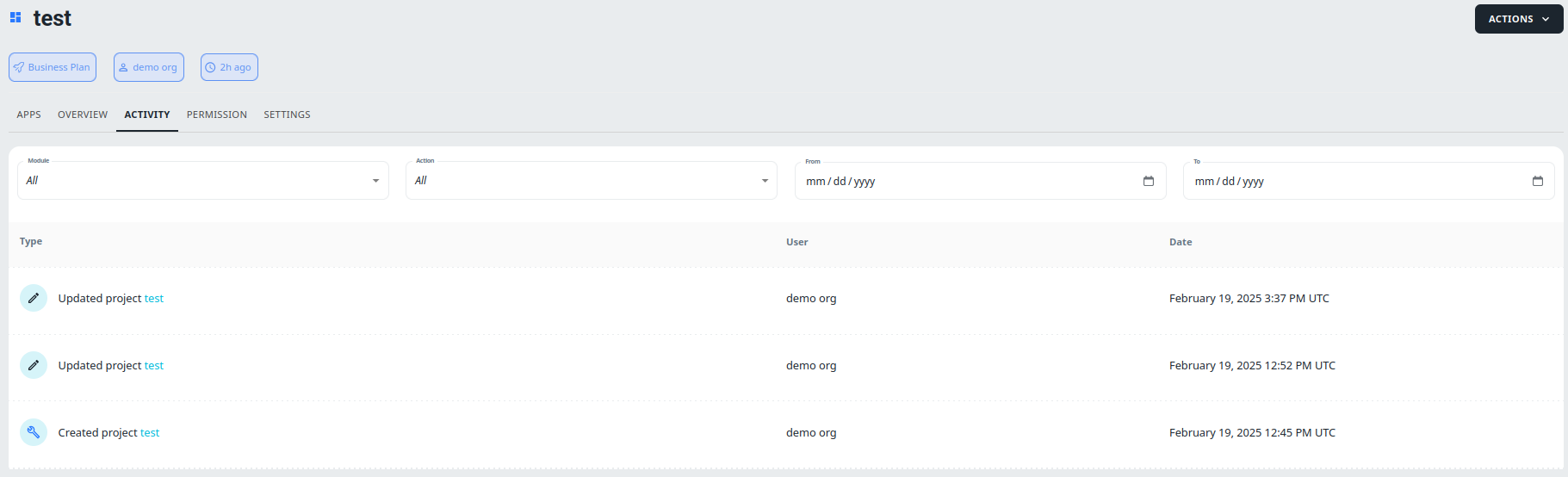
5. Permission Tab:
- Project Members: Lists all users with access to the project, along with their roles and permissions.
- Privileges: Specifies the level of access granted to each user, including administrative, read, write, or custom permissions.
- Add Members: Allows project owners to invite and add new members to the project, specifying their email addresses and access privileges.
Steps:
From Permission tab you can add new members to you project. The user to be added should have valid email and they can be added with admin, write or read privileged.
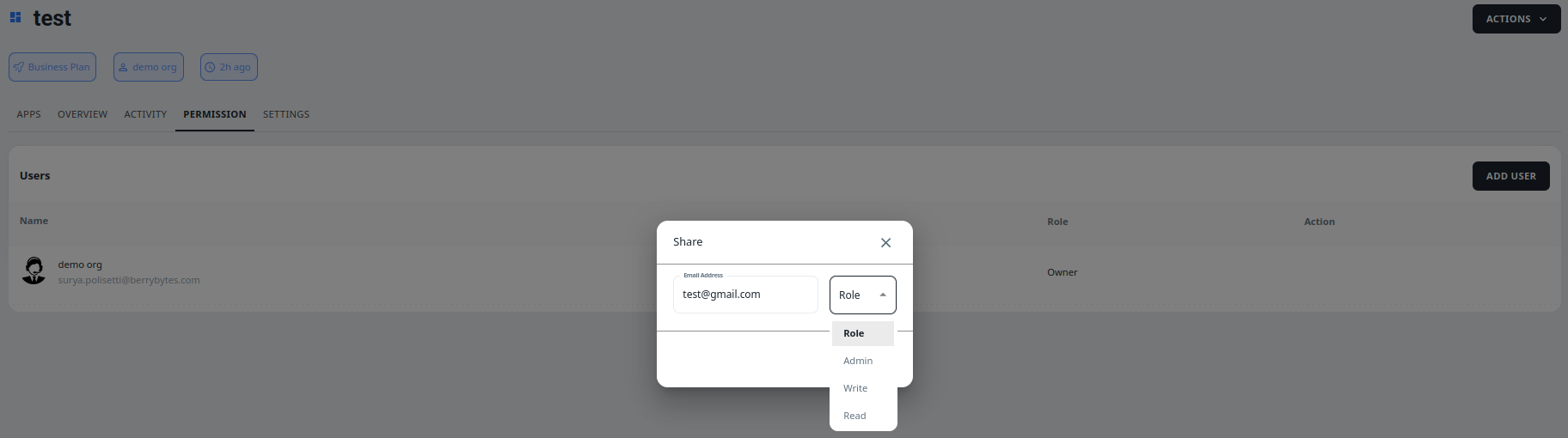
6. Setting Tab:
The Settings tab in 01Cloud provides users with access to project-specific configurations and customization options. It allows users to fine-tune various aspects of their projects according to their requirements. In setting tab you can see there sub tabs
Steps:
General : In general you can see details of you project and the option to add project icon. By clicking in edit option in details you can edit project name, project code, base domain, description, cluster scope, default region, logging, monitoring, tags and you can enable load balancer and optimized cost.
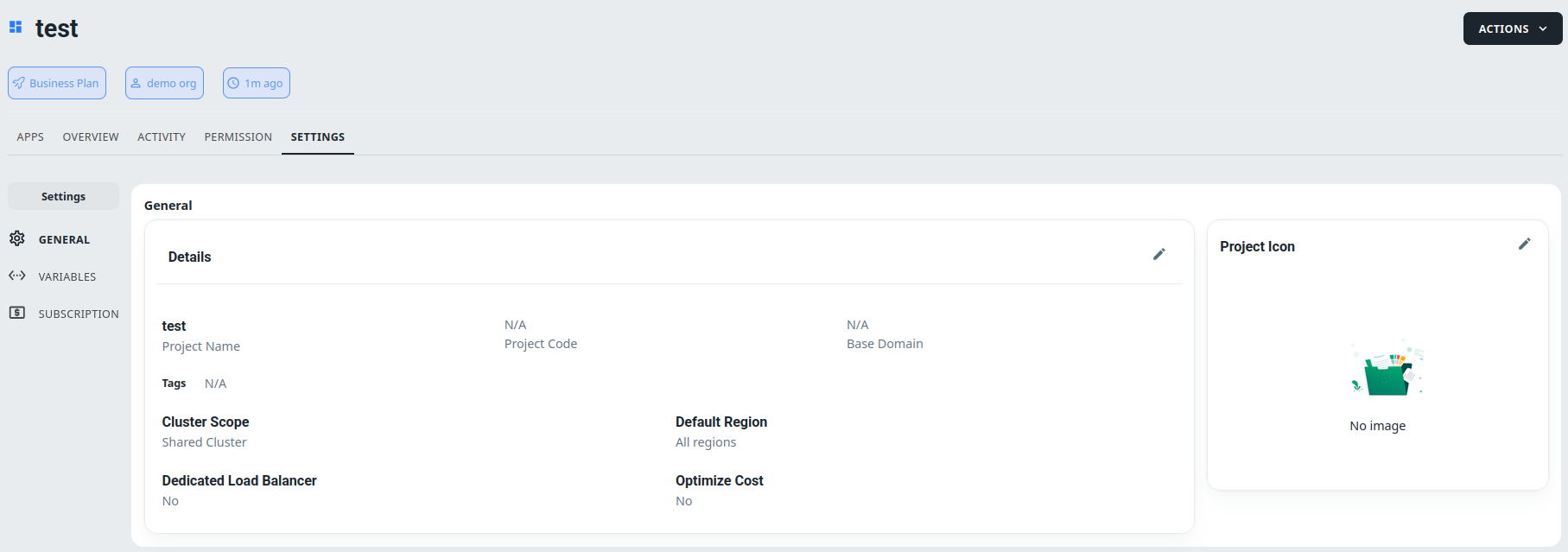
Variable : In variable tab you can add project level variable by clicking on ADD VARIABLE button and saving them.
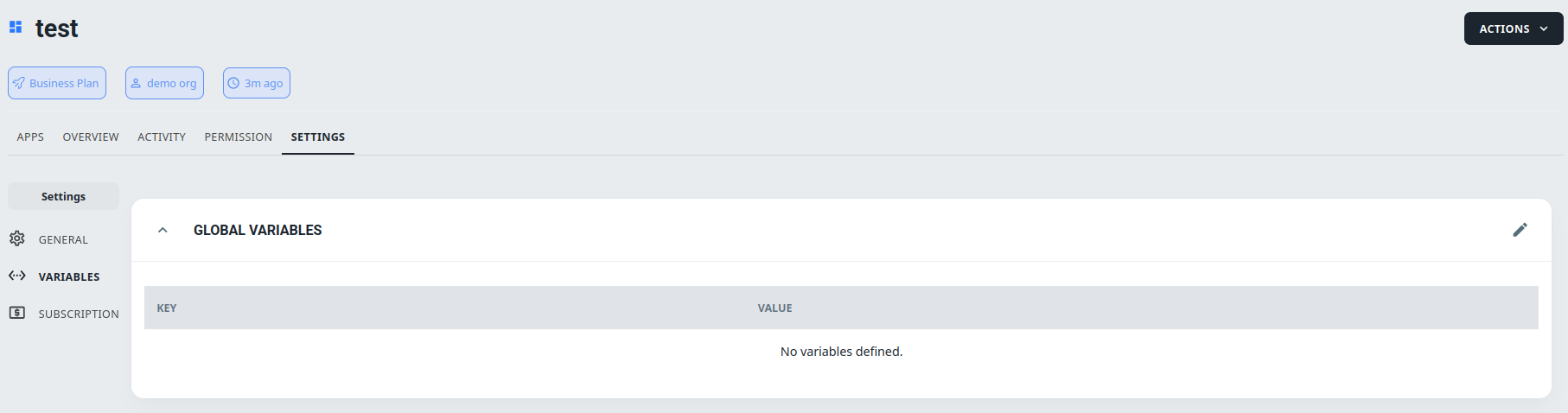
Subscription : In subscription tab you can change your subscription whenever required.Project owner only have access to change project subscription.