Resource management in 01Cloud involves the allocation, configuration, and optimization of computing resources such as CPU, memory, and storage within an organization’s infrastructure. It ensures that resources are effectively utilized to meet the organization’s needs while maintaining performance, reliability, and cost efficiency.
How to use resource management in 01Cloud:
1. Allocation of Resources:
- Determine the computing resources required for your organization’s workloads, applications, and services.
- Access the resource management interface in 01Cloud to allocate resources such as CPU cores, memory, and storage.
- Assign names to the resources to identify them easily within the organization.
2. Configuration of Resources:
- Specify the number of CPU cores, memory (in MB), and resource weight for each allocated resource.
- Resource weight is used to prioritize resources in case of resource contention, ensuring that critical workloads receive the necessary resources during peak demand.
3. Activation and Deactivation of Resources:
- Use the toggle feature to activate or deactivate resources as needed.
- Activating resources makes them available for use by the organization’s workloads and applications.
- Deactivating resources temporarily takes them offline, which can be useful for maintenance tasks or during periods of low demand.
4. Updating Resources:
- Modify the configuration of resources by updating the number of CPU cores, memory allocation, or resource weight.
- Adjust resource settings based on changing workload requirements, performance optimizations, or scalability needs.
5. Deletion of Resources:
- Remove resources from the organization when they are no longer needed or are being replaced by newer resources.
- Deleting resources involves permanently removing them from the organization’s infrastructure.
6. Monitoring and Optimization:
- Monitor resource usage and performance metrics to identify bottlenecks, optimize resource allocation, and ensure efficient utilization.
- Adjust resource configurations as needed to maintain performance, reliability, and cost efficiency over time.
Steps to Create Resource:
-
Navigate to the RESOURCES tab under the ADMIN section of the organization page.
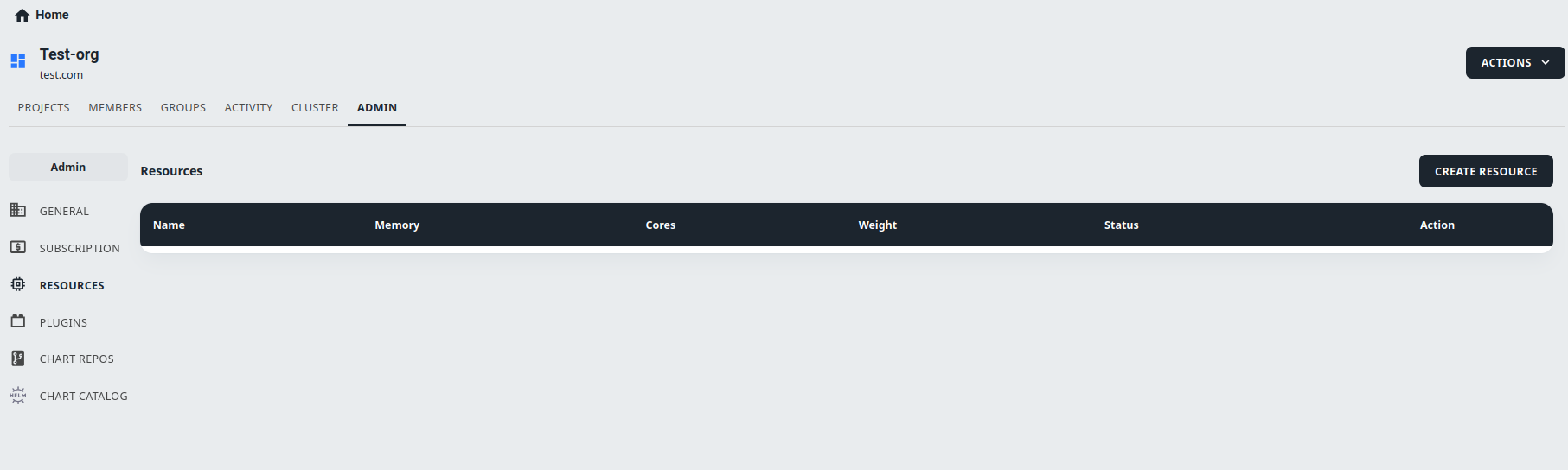
-
Click on the CREATE RESOURCE button on the top right corner of the page. This will open a popup dialog, where you can enter the details of the new resource.
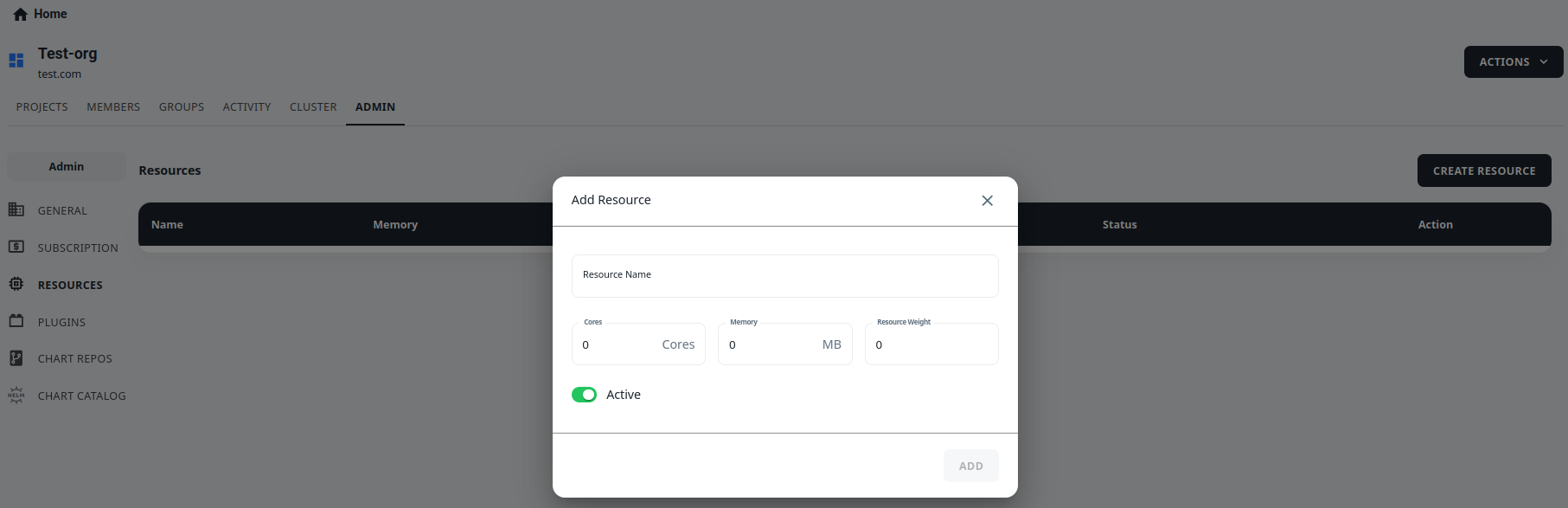
-
In the Name field, enter a descriptive name for the resource.
-
In the Cores field, enter the number of CPU cores that you want to allocate to this resource. This will determine the processing power available to the resource.
-
In the Memory field, enter the amount of RAM (in megabytes) that you want to allocate to this resource. This will determine the amount of memory available to the resource.
-
In the Weight field, enter a number between 1 and 100 that represents the relative importance of this resource compared to other resources in the 1. organization. A higher weight means that the resource is more important and should be allocated more resources (e.g. CPU cores, memory) than lower-weighted resources.
-
Use the toggle switch to activate or deactivate the resource. If the resource is inactive, it won’t be available to allocate to environments or applications.
-
Once you have filled in all the necessary fields, click on the ADD to create the resource. The new resource will be added to the list of resources in the organization, and you can allocate it to environments or applications as needed.
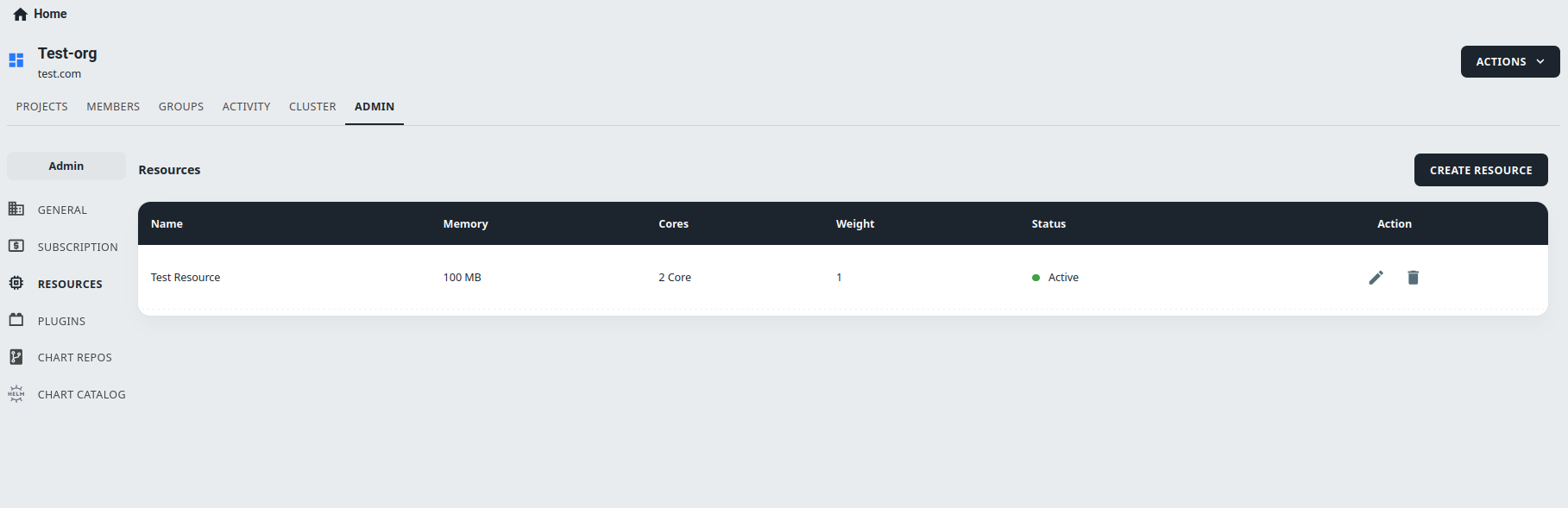
Steps to Update Recource:
-
Go to the RESOURCES tab in your 01Cloud organization.
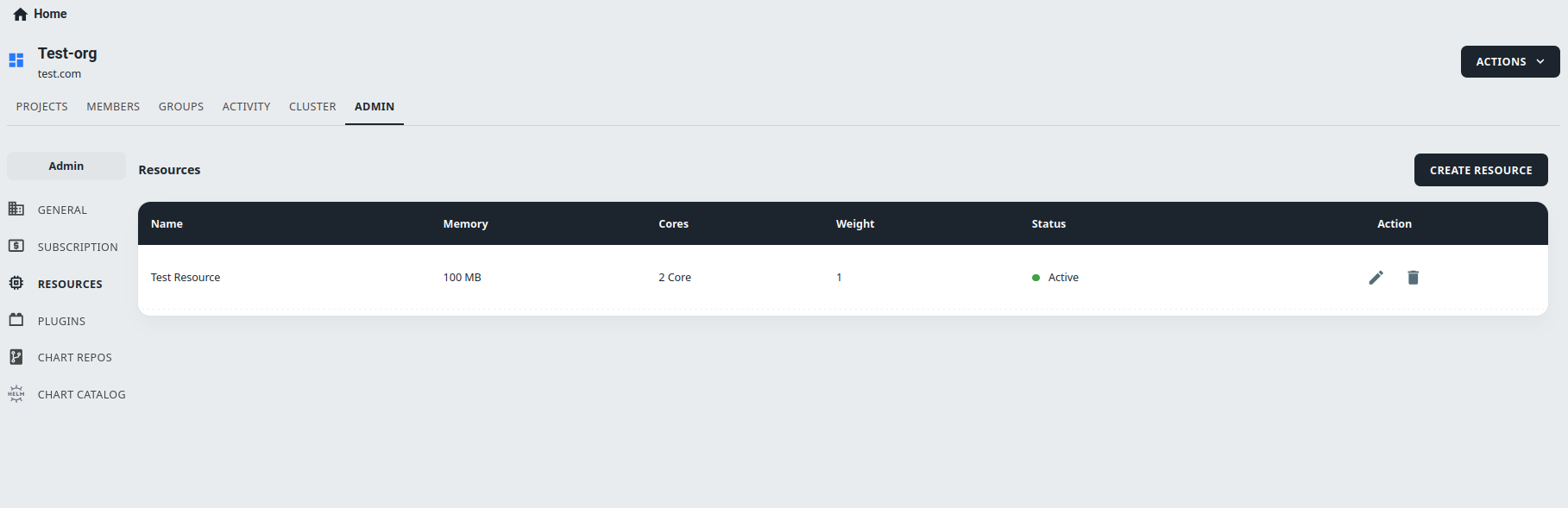
-
Find the resource that you want to update and click on the Pencil Icon on the right side of the row.
-
A popup will appear with the fields for the resource that you can update, including the resource name, number of cores to use, amount of memory in MB and resource weight. Update the fields as necessary.
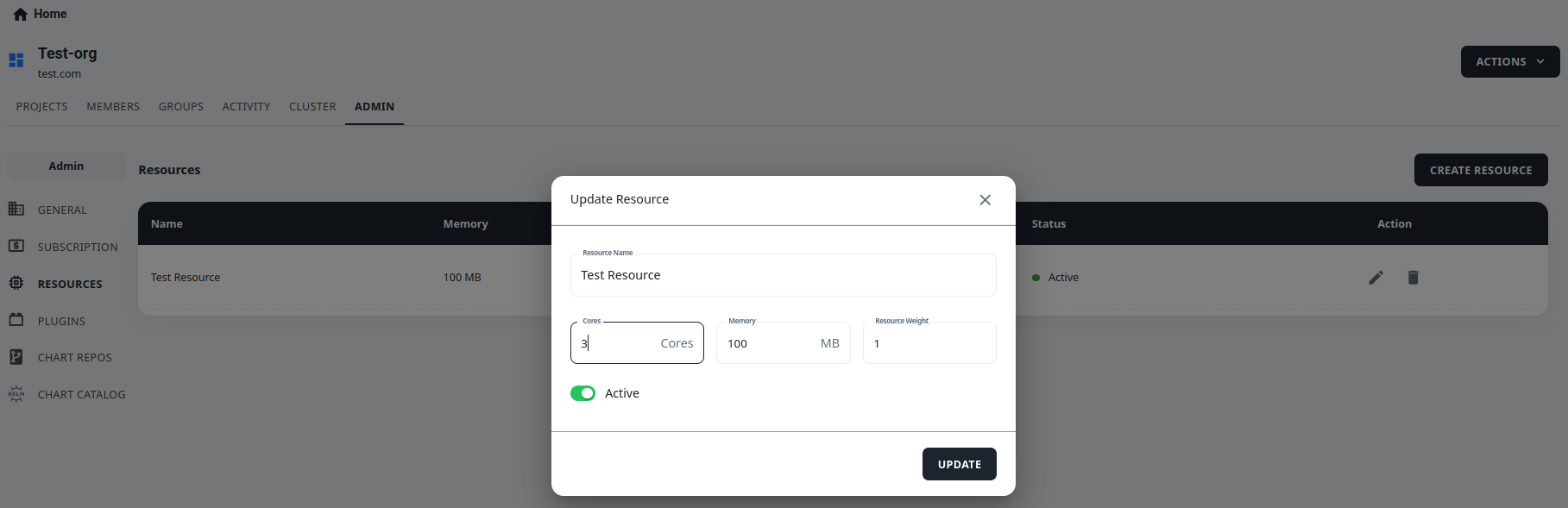
-
If you want to activate or deactivate the resource, use the Toggle button to turn it on or off.
-
Once you have made the desired changes, click the UPDATE at the bottom of the popup to save the changes. The resource will now be updated with the new information.
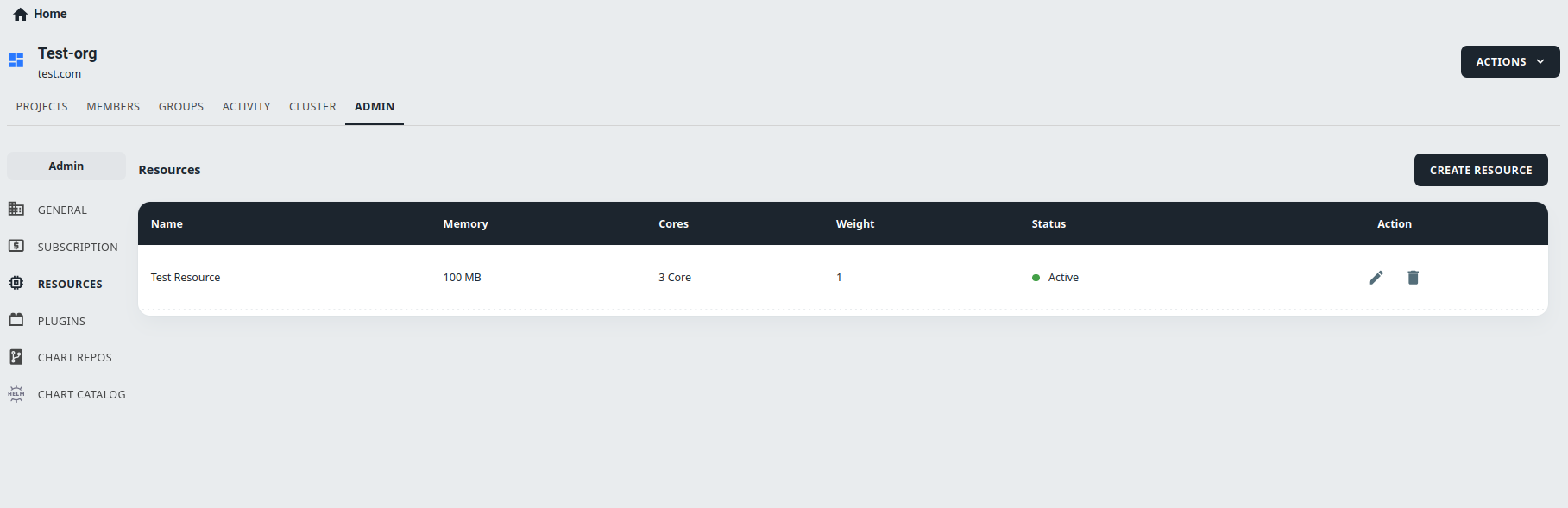
Steps to Delete Resource:
-
Navigate to the RESOURCES tab in the ADMIN section of your organization page.
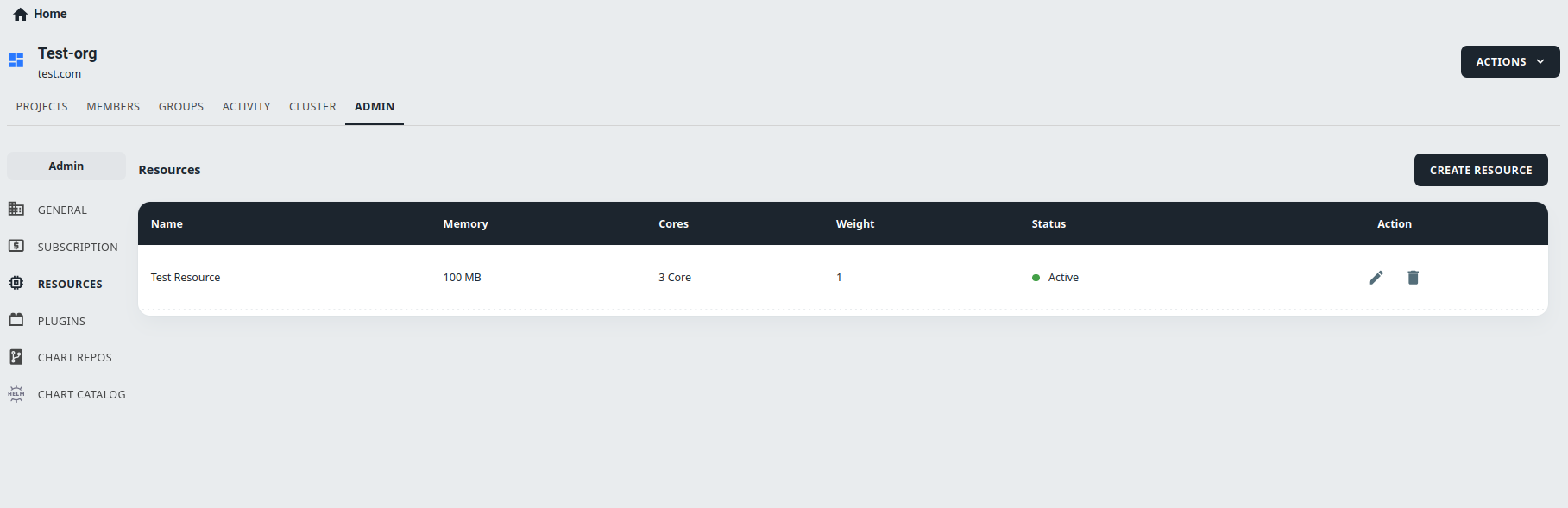
-
Find the resource that you want to delete and click on the Bin Icon next to it.
-
A pop-up window will appear asking for confirmation. You must type the exact name of the resource in the provided field to confirm that you want to delete it.
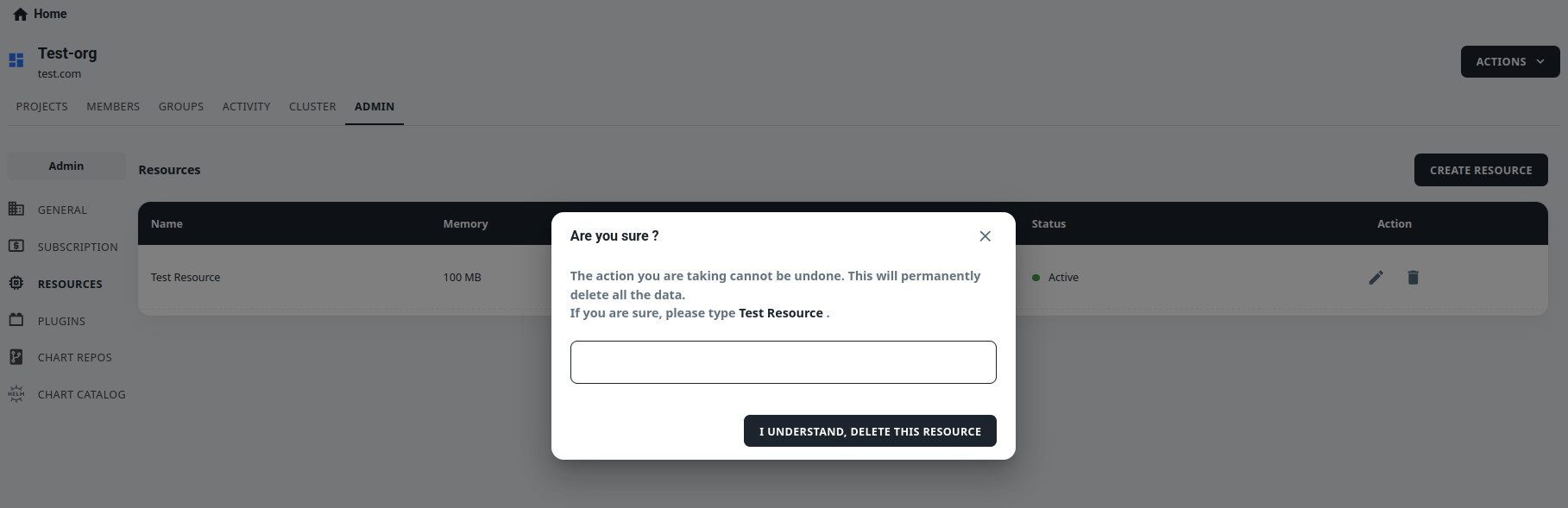
-
Once you have confirmed the resource name, click the I UNDERSTAND, DELETE THIS SUBSCRIPTION.
-
The resource will be permanently deleted and users who were assigned to that resource will no longer have access to its features.
Conclusion:
The Resource in 01Cloud organization provides the ability to manage and allocate resources for use in creating environments and running applications. Users can create resources with custom names, cores, memory, and weight, as well as toggle their activation status. The Resource tab also provides options to edit and delete existing resources, making it easy for users to adjust resource allocation as their needs change. With the Resource tab, users can ensure that their applications have the necessary resources to perform optimally.
