Group management in 01Cloud refers to organizing, overseeing, and administering groups within an organization. It involves creating, configuring, and maintaining groups to facilitate collaboration, communication, and coordination among members. Group management typically includes activities such as creating groups, rename, view details, delete groups, setting permissions and roles and ensuring that groups function effectively to achieve their goals.
Key aspects of group management:
-
Creating Groups: Establishing groups based on specific criteria, such as department, project, interest, or role, to bring together individuals with shared interests or responsibilities.
-
Adding and Removing Members: Managing group membership by adding new members who fit the group’s purpose and removing individuals who no longer belong or contribute to the group’s objectives.
-
Setting Permissions and Roles: Defining access levels, permissions, and roles within groups to regulate member activities, ensure security, and maintain organizational policies.
-
Communicating and Collaborating: Encouraging communication, collaboration, and knowledge sharing among group members through discussions, file sharing, task assignments, and other collaborative activities.
-
Providing Support and Resources: Offering support, guidance, and resources to group members to help them accomplish their objectives, overcome challenges, and maximize their productivity and effectiveness within the group.
-
Ensuring Compliance and Alignment: Ensuring that groups operate in accordance with organizational policies, values, and objectives, and that their activities are aligned with broader organizational goals and strategies.
How to Create/Rename/Delete Group in an Organization:
Create Group:
-
From the organization of 01Cloud, click on the GROUPS tab to navigate to the Groups section.
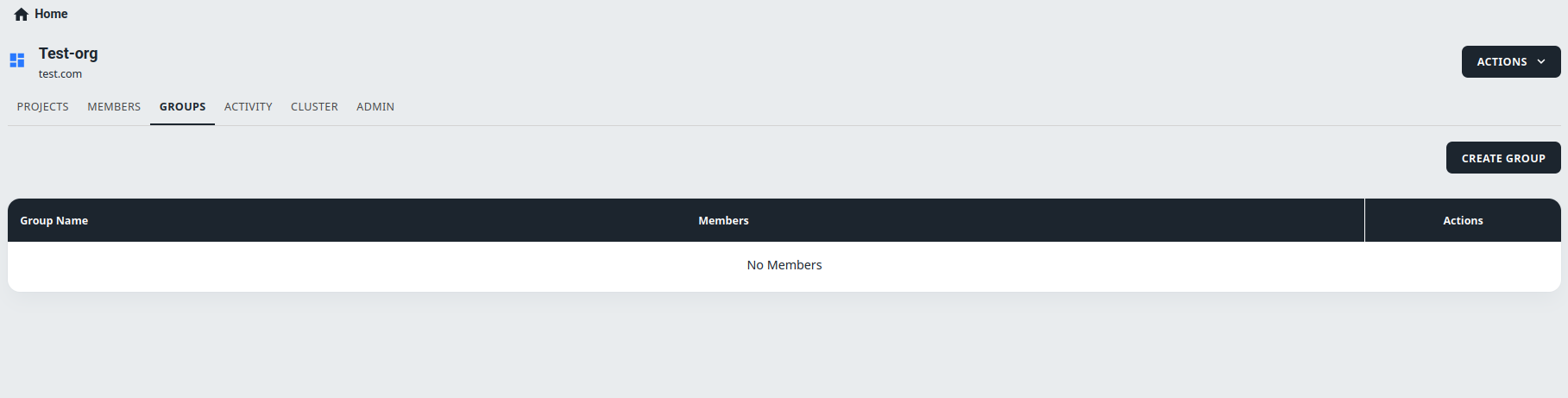
-
Click on the CREATE GROUP. This will open a Create Group popup then enter the Name of the group. Make sure the name should be unique and descriptive enough to help other users understand the purpose of the group.

-
Finally, click on CREATE to create the group. You will be redirected to the group page, where you can start adding members.
Rename Group:
-
Select the group name that you want to rename and then click on More Options icon located on the top-right corner of the group. This will open a pop-up menu with additional options.
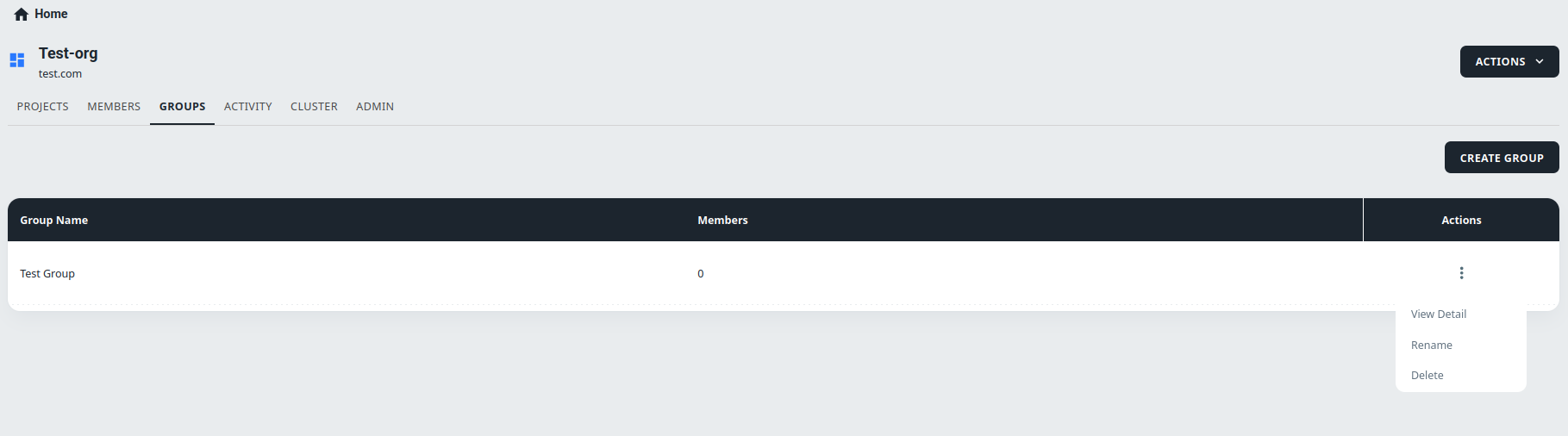
-
To rename the group, click on the RENAME option from the pop-up menu. This will open a Rename Group popup.
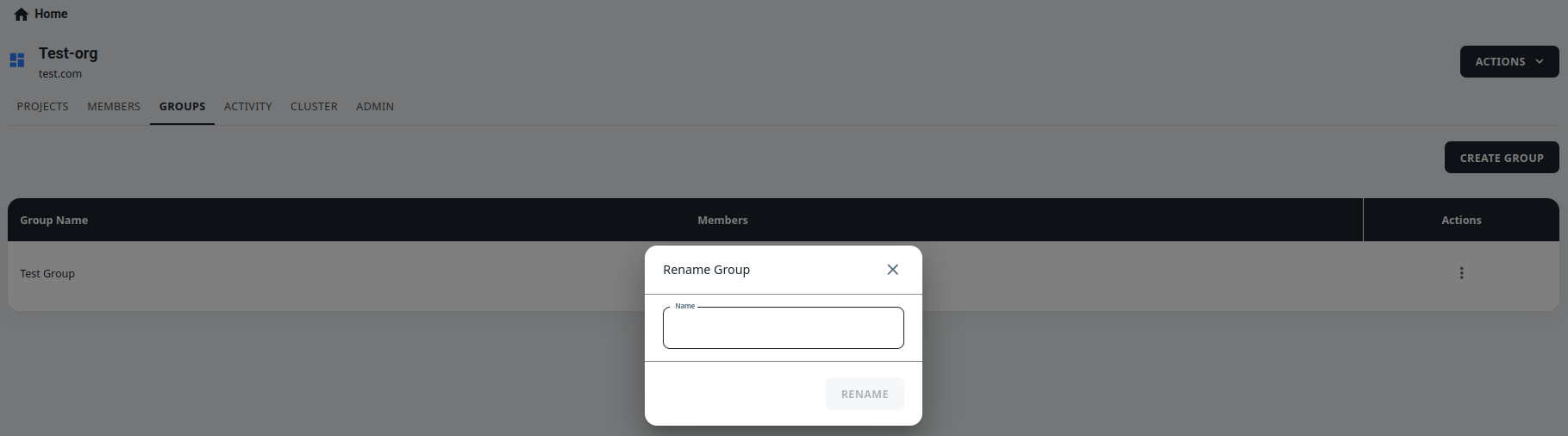
-
Enter the new name of the group in the Name field. Make sure the name should be unique and descriptive enough to help other users understand the purpose of the group.
-
Click the RENAME to save the new group name. The group name will be updated immediately.
Delete Group:
-
Select the group name that you wish to delete and then click on **More Options" icon located on the top-right corner of the group. This will open a pop-up menu with additional options.
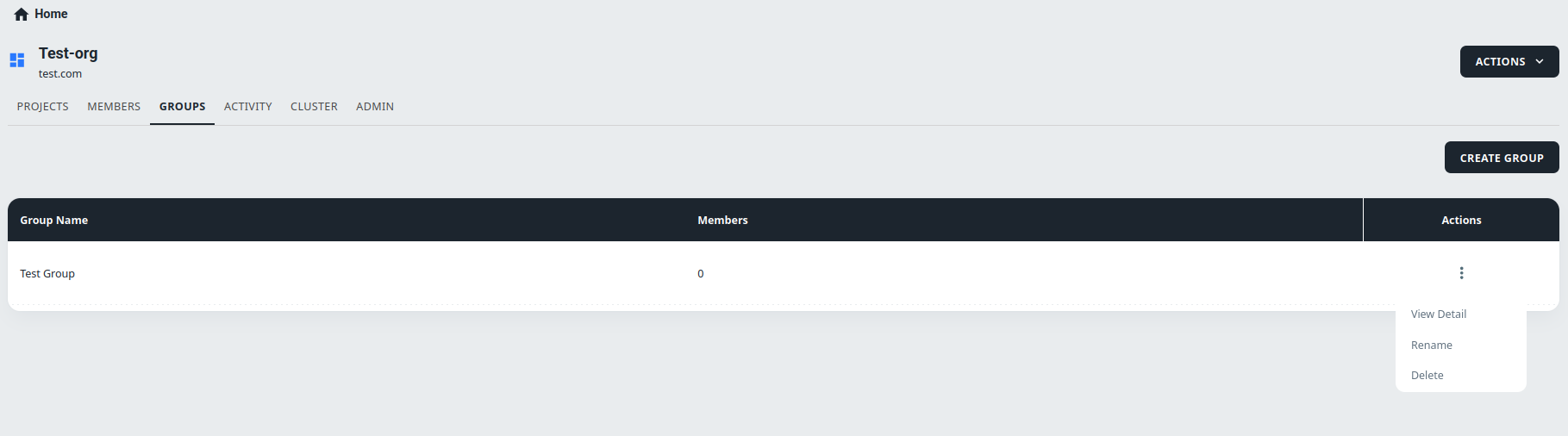
-
To Delete the group, click on DELETE option. This will open a Delete Group popup.
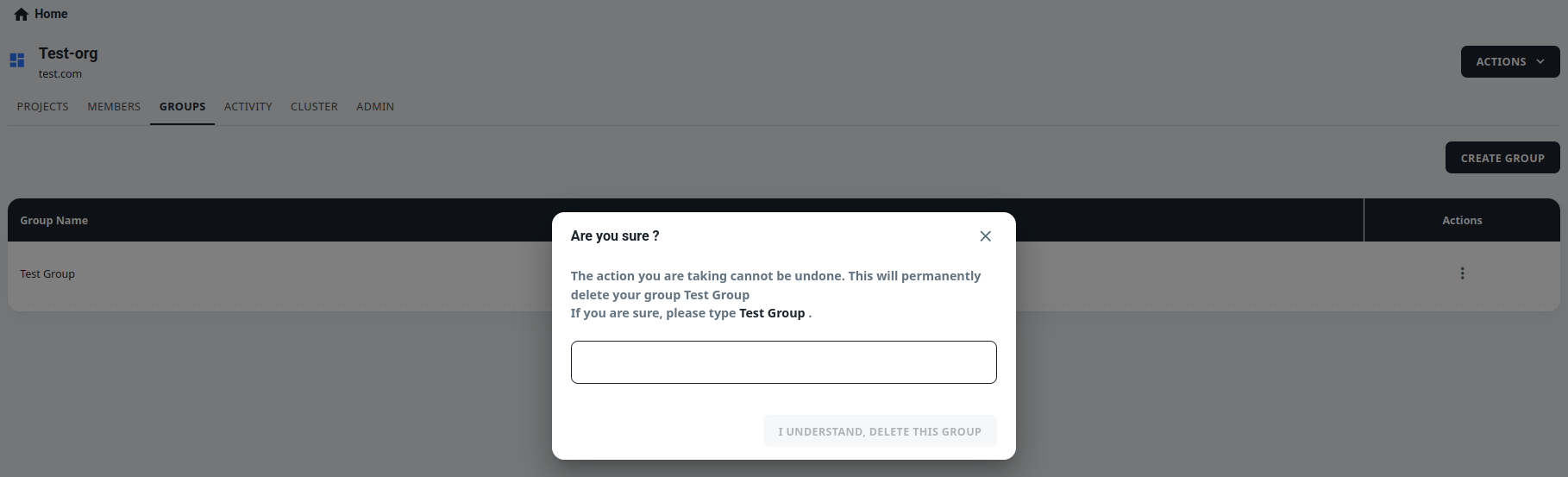
-
In the Delete Group popup, enter the name of the group in the Name field and Click on I UNDERSTAND DELETE THIS GROUP. Then the group will be deleted immediately.
Add members in a group:
-
Navigate to the Group you wish to add a member.
-
Click on the Group Name to open the Group Page.
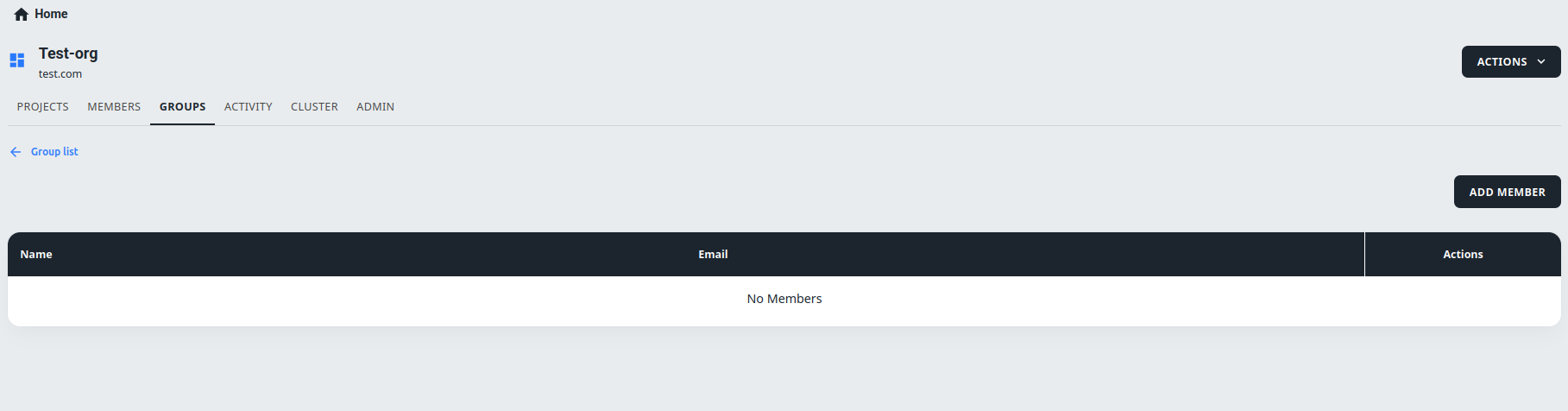
-
Click on the ADD MEMBER located in the top-right corner of the page. This will open a popup window.
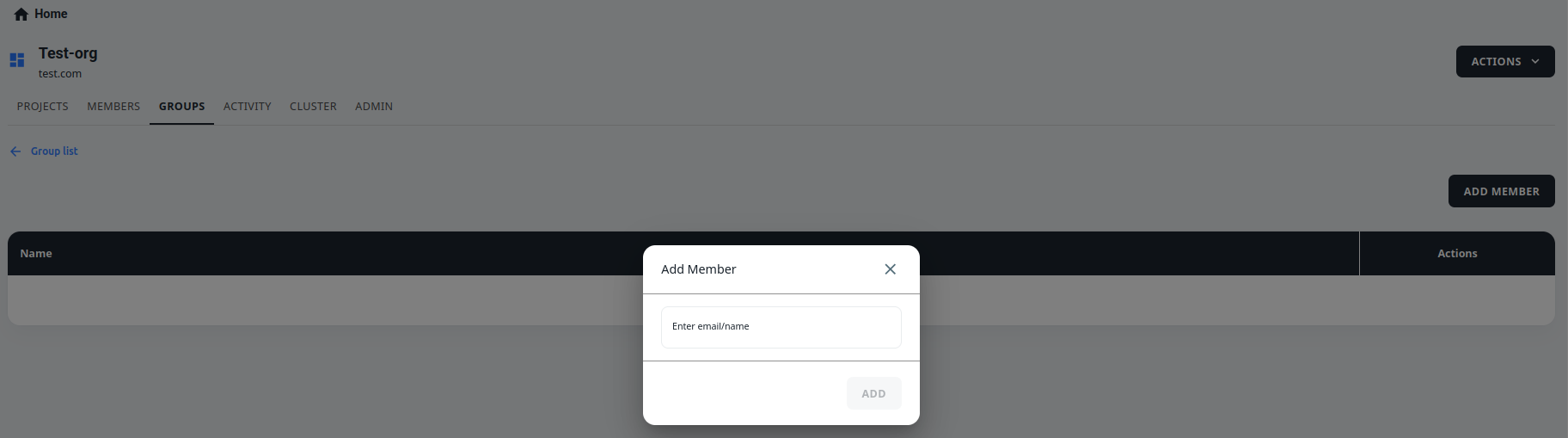
-
In the popup window, enter the email address of the member you wish to add to the group in the Email field.
Note: Please note that only users who have already signed up for 01Cloud will be able to add in the group. The new member will receive an email notification informing them that they have been added to the group. Then, they can click on the link in the email to navigate to the group page and start participating in the group.
