In 01Cloud, the process of adding members entails inviting individuals to join an organization’s team or group within the platform. These members are granted access to the organization’s resources and tools, allowing them to collaborate and work effectively. When adding members, their roles and permissions are defined, determining the level of access and control they have over the organization’s resources. This ensures that each member has the appropriate privileges to fulfill their responsibilities within the organization.
Purpose of Adding members to an organization:
-
Collaboration: By adding members to an organization, you facilitate collaboration among individuals working towards common goals. Members can share resources, information, and responsibilities, fostering teamwork and collective problem-solving.
-
Resource Access and Management: Members gain access to the organization’s resources. Adding members ensures that the right people have access to the resources they need to perform their roles effectively.
-
Roles and Responsibilities: Assigning roles and responsibilities to members helps define their scope of work within the organization. Different roles may have varying levels of access and permissions, ensuring that individuals have the appropriate authority to carry out their tasks while maintaining security and compliance.
-
Accountability and Oversight: Adding members to an organization facilitates accountability and oversight. Administrators and managers can track member activities, monitor progress, and enforce compliance with organizational policies and procedures.
Steps for Adding Members to an Organization:
This comprehensive manual provides a step-by-step approach to add users and assigning them to the necessary role within the organization.
-
After successfully creating organization and navigate to the member tab, where will be an option called ADD MEMBER.
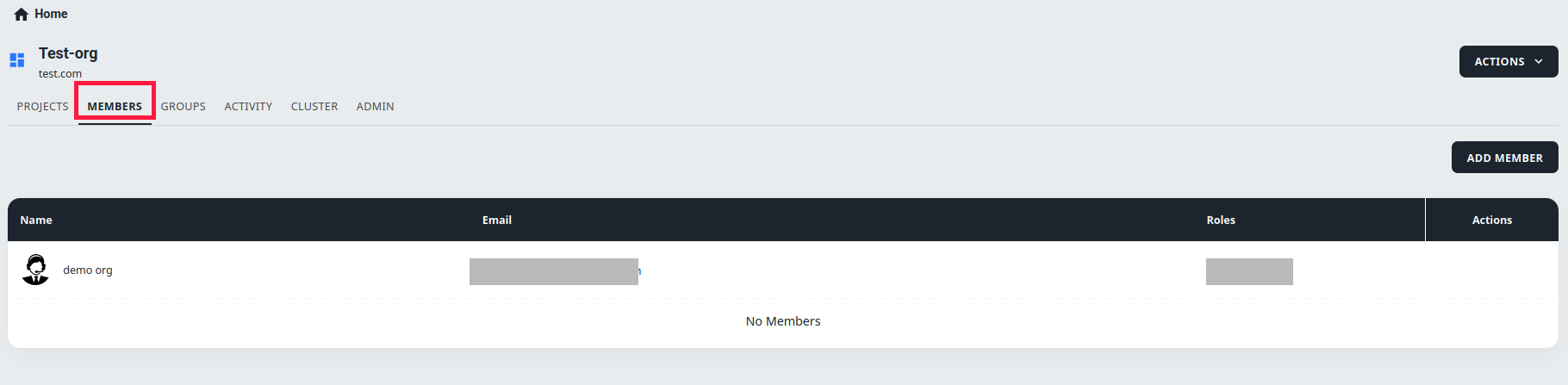
-
Click on ADD MEMBER, a dialog will appear for your interaction.
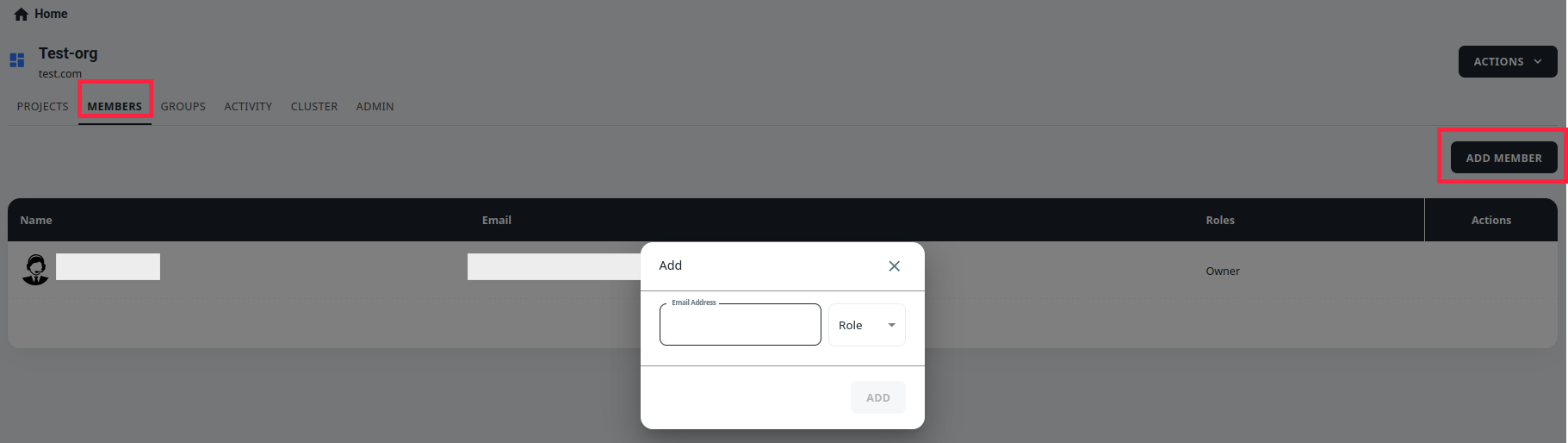
-
The prompted dialog contains an input field for entering an Email Address and options to select a Role, as displayed in the dialog box.
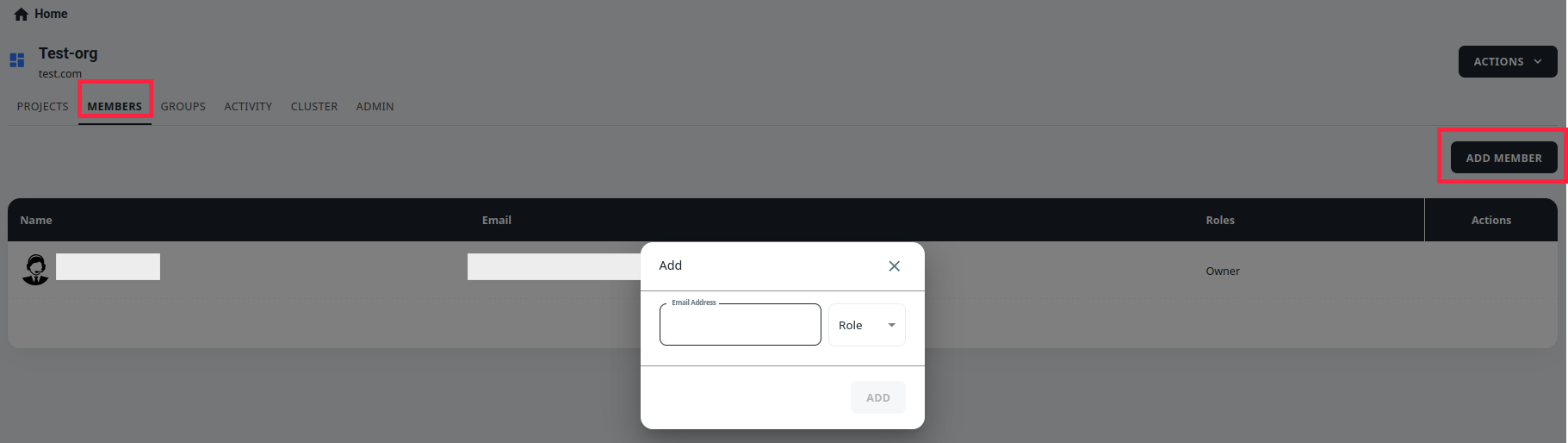
-
After selecting the appropriate role and entering an email address, you can add a member to the organization by clicking the ADD button on the dialog."
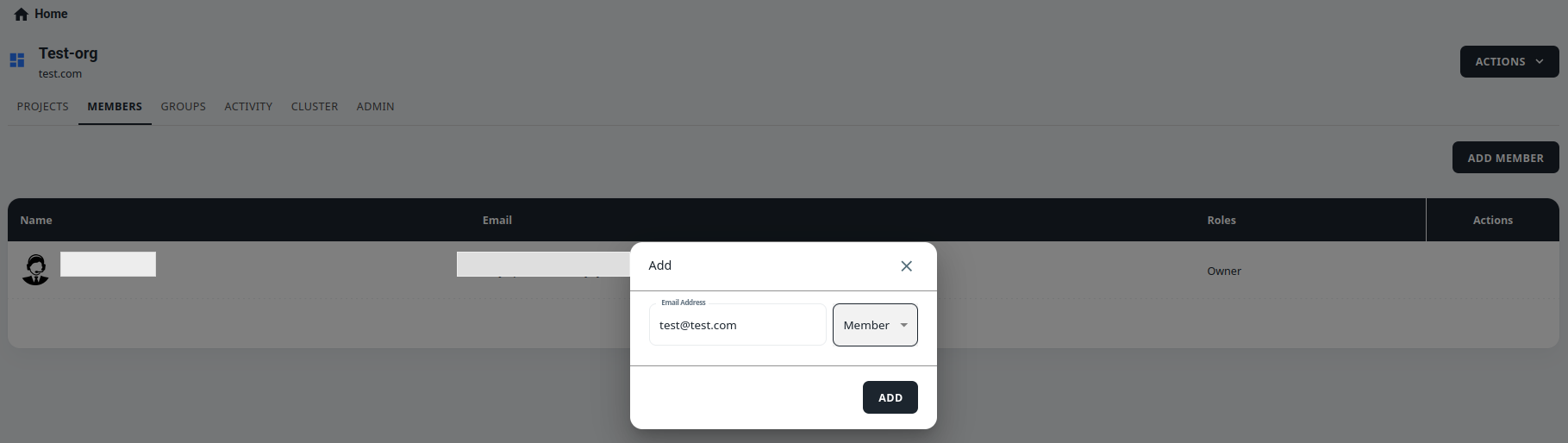
Note: Please be advised that when adding a member to an organization through email, only individuals who are active on 01Cloud are eligible for inclusion.
