Jobs in 01Cloud enable users to automate repetitive tasks or execute scheduled scripts effortlessly. Whether it’s periodic data processing, regular backups, or any other recurring operation, Jobs offer a convenient way to handle these tasks within your environment. By providing a user-friendly interface and flexible configuration options, Jobs empower users to maintain optimal performance and productivity.
Note: Jobs are only available for Custom and Container Registry.
Features of Jobs in 01Cloud:
-
User-friendly Interface: The Jobs feature in 01Cloud offers an intuitive interface for creating, managing, and monitoring scheduled tasks. Users can easily navigate through the process of adding, editing, or deleting Jobs within their environment.
-
Flexible Configuration: When adding a Job, users have the flexibility to specify various parameters such as the Job name, Docker image, cron expression, and code to be executed. This versatility allows for customizing Jobs to suit specific requirements and workflows.
-
Multiple Image Options: Users can choose from a selection of available Docker images when creating a Job, including options like My App development image, Busybox, or Alpine. This variety ensures compatibility with diverse application environments and requirements.
-
Cron Expression Support: Jobs support the use of cron expressions for scheduling tasks at predefined intervals. Users can either manually input a cron expression or select from predefined options, providing granular control over task scheduling.
-
Advanced Settings: For users requiring more advanced configuration options, Jobs in 01Cloud offer settings for concurrency policy, restart policy, and starting deadline seconds. These settings enable fine-tuning of Job execution behavior to align with specific performance and reliability requirements.
-
Efficient Management: Once Jobs are created, users can conveniently view and manage them within the environment. Detailed information such as the Job name, used image, and cron expression is provided, facilitating easy monitoring and maintenance.
-
Edit and Delete Capabilities: Users have the flexibility to edit or delete Jobs as needed, allowing for seamless adjustment of task schedules or removal of obsolete Jobs from the environmen
Steps for Adding a Job:
-
Click on the ADD JOB button.
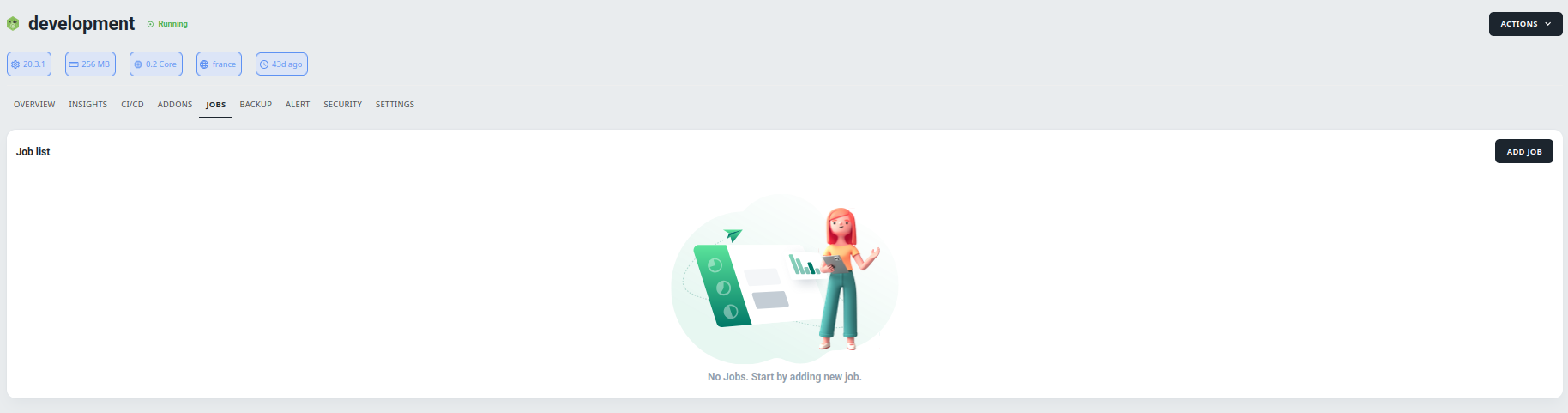
-
Give the job a name and select the image you want to use when creating the CronJob.
-
You can choose from three available options: My App development image, Busybox, or Alpine.
-
Choose whether you want to manually add a cronjob expression or select from the given options.

-
Add the code for the cronjob, and select whether the cronjob should be active or not.
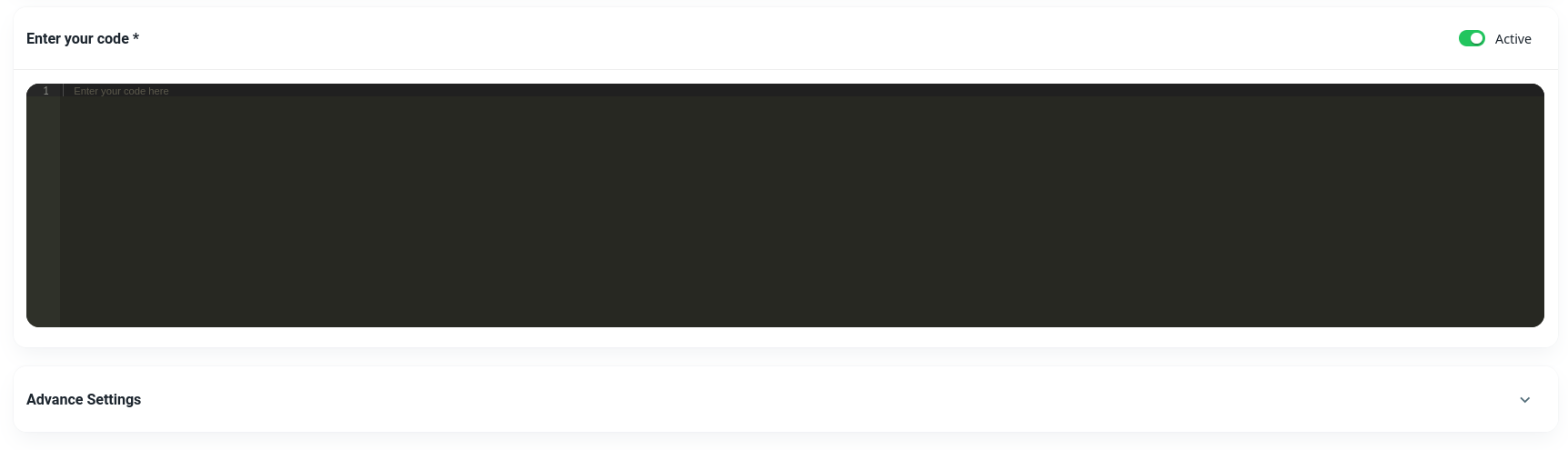
-
(Optional) Choose advanced settings for concurrency policy, restart policy, and starting deadline seconds

-
Click CREATE to finish. Once you’ve created a job, you can view it in the list of jobs for the environment. Here, you can see details about the job and edit it if needed.
Steps to check Job Details:
In the job details section, you can see information such as the job name, image used, and cron expression. You can also edit or delete the job if necessary.

Conclusion:
Using Jobs in your environment can help you automate and schedule regular tasks, making your work easier and more efficient. By following these simple steps, you can add and manage Jobs within your environment with ease.
